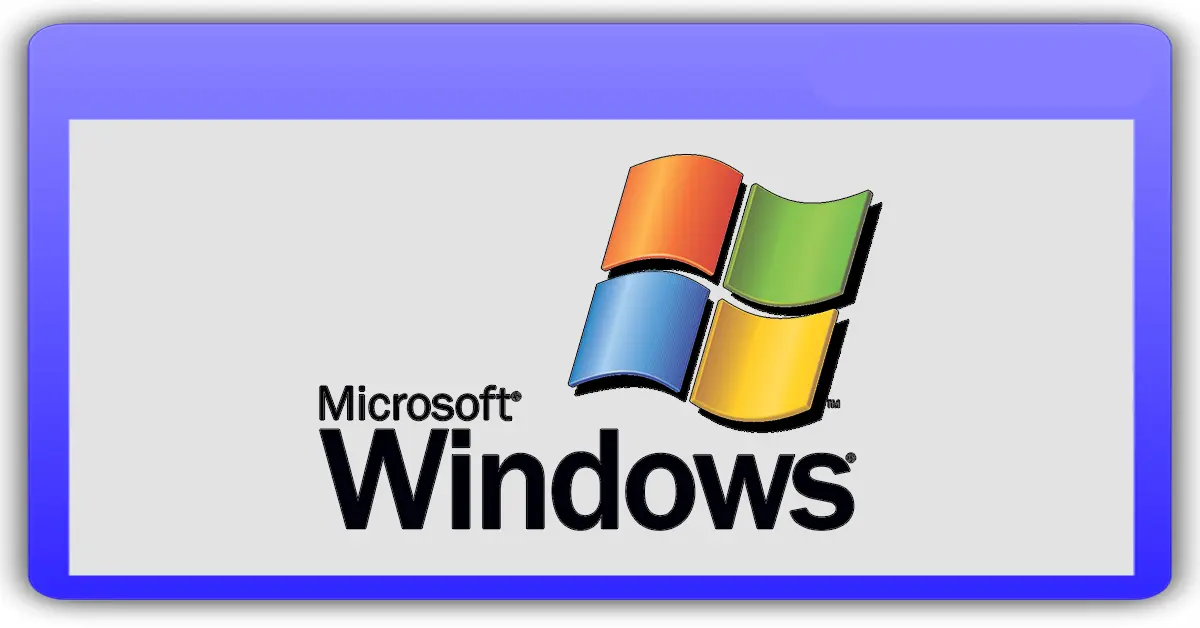Operating Systems of Linux | Definition, Examples, History, Use, Commands, Advantages and Disadvantages
Published: 29 Oct 2024
What is the Linux Operating System?
The Linux operating system is a powerful, free, open-source software operating on computers, servers, smartphones, and other devices. Known for its stability and security, Linux is widely used by developers, tech enthusiasts, and companies to run their systems efficiently. Unlike other operating systems, Linux is highly customizable, allowing users to modify and adapt it to meet their specific needs. It’s based on the Unix system, and its flexibility makes it a popular choice for everything from personal computers to large data centers.
Example of Linux Operating System
Here are some popular examples of Linux operating systems:
- Ubuntu: User-friendly and popular for desktops.
- Fedora: Known for the latest features and tech.
- Debian: Stable and ideal for servers.
- Red Hat Enterprise Linux: Used in businesses for stability.
- Arch Linux: Flexible and customizable for experts.
- CentOS: Free, stable version for servers.
- Kali Linux: Made for security testing.
- Linux Mint: Great for beginners, easy to use.
What is Linux?
Linux is a free, open-source operating system that controls how a computer works, similar to Windows or macOS. It manages hardware and software on devices like computers, servers, and even smartphones. Known for being secure and reliable, Linux is widely used by tech enthusiasts, businesses, and developers. Since it’s customizable, users can modify it to fit their needs, making it a popular choice for everything from personal laptops to large data centers.
Linux History
Linux began in 1991 when a young computer science student named Linus Torvalds created it as a personal project. Linus wanted an operating system that was free and open for everyone to use and improve, so he developed a basic version and shared it online. This small project quickly gained attention from programmers worldwide, who helped make it better, adding features and fixing issues. Unlike Windows or macOS, Linux was unique because it was “open-source,” meaning anyone could access the code and contribute to it.
Over the years, Linux grew rapidly, evolving into a powerful operating system used by millions. Today, it powers not only personal computers but also large servers, supercomputers, smartphones (like Android), and even smart home devices. Companies like IBM, Google, and NASA use Linux due to its reliability and flexibility. Because it’s free and customizable, Linux has become a popular choice for both hobbyists and professionals around the world.
Why use Linux?
Here are some reasons to use Linux:
- Free and Open Source: Linux is free to download and use, and anyone can view and modify its source code.
- Customizable: Users can change and adapt Linux to fit their specific needs and preferences.
- Security: Linux is known for being secure and less vulnerable to viruses and malware compared to other operating systems.
- Stability and Reliability: It runs smoothly and rarely crashes, making it a great choice for servers and critical applications.
- Community Support: A large community of users and developers contribute to improving Linux and offer help through forums.
- Variety of Distributions: There are many versions (called distributions) of Linux, allowing users to choose one that suits their needs best.
- Performance: Linux often runs faster and uses fewer system resources, making it ideal for older computers or low-spec devices.
How is the Linux operating system used?
The Linux operating system is used in many ways because of its flexibility and reliability. People use it on their personal computers to browse the internet, write documents, and watch videos. Businesses and developers use Linux on servers to run websites, manage databases, and store large amounts of data securely. It’s also used in smartphones (like Android), smart home devices, and even in science and technology fields, powering supercomputers and space systems. Because Linux is customizable, users can adjust it to suit different needs, making it valuable for a wide range of tasks.
What is a “Distribution”?
A “distribution” or “distro” is a version of the Linux operating system that includes the Linux kernel along with additional software and tools. Each distribution is unique because it comes with its own features, user interface, and applications. Some popular distributions, like Ubuntu, Fedora, and Debian, are designed for different users and purposes.
Example
Some are user-friendly for beginners, while others are more suited for advanced users or specific tasks, like server management. Essentially, a distribution is a complete package that lets you use Linux in the way that works best for you.

Which Distribution is right for you?
Choosing the right Linux distribution depends on your needs and experience level. Here are some options to consider:
- Beginner-Friendly: If you’re new to Linux, distributions like Ubuntu or Linux Mint are great choices. They have user-friendly interfaces and lots of support resources.
- For Developers: If you’re a developer, you might like Fedora or Debian. These are often used for programming and software development because they have the latest features.
- For Older Computers: If your computer is older or has low specs, consider lightweight distributions like Xubuntu or Lubuntu. They run faster and use fewer resources.
- For Servers: If you need a distribution for a server, CentOS or Ubuntu Server are good options. They are stable and designed to manage server environments.
- For Customization: If you want to customize your system, Arch Linux is a popular choice. It allows you to build your OS from the ground up, but it’s better suited for advanced users.
Think about what you want to do with Linux and your comfort level with technology to find the best distribution for you!
Linux Distributions and Desktop Environments
Linux distributions (or distros) are different versions of the Linux operating system, and each one can come with its own desktop environment. A desktop environment is the graphical interface you see on your screen, which makes it easier to interact with your computer. Here are some popular Linux distributions and their common desktop environments:
Popular Linux Distributions
- Ubuntu: One of the most popular distros, known for being user-friendly. It usually comes with the GNOME desktop environment.
- Linux Mint: Aimed at beginners, it offers a familiar look for Windows users and typically uses the Cinnamon desktop environment.
- Fedora: Fedora is known for its latest features, and it also uses the GNOME desktop environment.
- Debian: A stable and reliable choice, Debian can be customized with various desktop environments, including GNOME, KDE, and more.
- Arch Linux: This is a flexible and customizable distro that lets you choose your desktop environment, such as Xfce or KDE.
- Xubuntu: A lightweight version of Ubuntu that uses the Xfce desktop environment, making it suitable for older computers.
Common Desktop Environments
- GNOME: A popular and modern desktop environment known for its simplicity and clean design.
- KDE Plasma: Highly customizable, KDE Plasma offers a rich and feature-packed experience that is suitable for users who like to personalize their desktop.
- Cinnamon: Designed for ease of use, it provides a traditional desktop experience similar to Windows.
- Xfce: Lightweight and fast, Xfce is great for older hardware or users who want a simple setup.
- LXQt: Another lightweight option, LXQt is perfect for low-resource systems while still being visually appealing.
Choosing a Linux distribution and desktop environment that fits your needs can greatly enhance your experience with Linux!
Architecture of Linux
The architecture of Linux refers to how its components are organized and interact with each other.
Kernel
- The core part of the Linux operating system.
- Manages hardware resources like the CPU, memory, and devices.
- Acts as a bridge between applications and the hardware.
System Libraries
- Special functions that applications use to interact with the kernel.
- Provide a way for programs to perform tasks without needing to know the details of the hardware.
System Utilities
- Basic tools and programs that help manage the system.
- Include commands for file management, system monitoring, and configuration.
User Space
- The area where user applications run is separate from the kernel.
- Contains user interfaces, software applications, and services.
Shell
- A command-line interface that allows users to interact with the system.
- Users can enter commands to run programs, manage files, and control the system.
Desktop Environment
- The graphical interface that users see and interact with.
- It includes Windows icons and menus, making it easier to use Linux.
Together, these components create a powerful and flexible operating system that can be customized to meet different needs, from personal computing to running servers.
Installing Linux
Installing Linux is a straightforward process, and here’s a simple guide to help you get started:
Step 1: Choose a Distribution
- First, decide which Linux distribution you want to install (like Ubuntu, Linux Mint, or Fedora).
- Download the ISO file (this is a disk image of the OS) from the official website.
Step 2: Create a Bootable USB Drive
- To make a USB device bootable, use a program like Etcher (for Mac/Linux) or Rufus (for Windows).
- To make a bootable drive, plug a USB drive into your computer, choose the ISO file that has been downloaded, and then follow the directions.
Step 3: Boot from the USB Drive
- Restart your computer and enter the boot menu (usually by pressing a key like F2, F10, or Esc right after you power on).
- Select the USB drive as the boot option.
Step 4: Start the Installation
- Once your computer boots from the USB drive, you’ll see the Linux installation screen.
- Choose “Install” or “Try” (if you want to test it without installing).
Step 5: Follow the Installation Instructions
- Select your language and keyboard layout.
- Choose whether to install alongside another operating system or erase the disk for a clean install.
- Set up your username, password, and computer name.
Step 6: Complete the Installation
- After following the prompts, click “Install” and wait for the installation to finish. This may take a few minutes.
- Once it’s done, remove the USB drive and restart your computer.
Step 7: Enjoy Linux!
- After rebooting, you should see your new Linux operating system ready to use. Log in with the username and password you created, and start exploring!
With these steps, you can easily install Linux on your computer and start using it.
Advantages of Linux
Here are three advantages of using Linux:
Free and Open Source
- Linux is free to download and use, which means you don’t have to pay for it.
- Being open source means anyone can view, modify, and share its source code. This encourages collaboration and innovation, allowing users to customize their experience.
Security and Stability
- Linux is known for being secure and less vulnerable to viruses and malware compared to other operating systems.
- It is also very stable, meaning it runs smoothly and rarely crashes. This makes it a great choice for servers and critical applications that need to be up and running at all times.
Customization and Flexibility
- Linux allows users to customize their operating system to meet their specific needs. You can choose different desktop environments, software, and settings.
- There are many different distributions (or versions) of Linux, each designed for different purposes, whether it’s for beginners, developers, or servers. This flexibility makes it suitable for various users and applications.
Disadvantages of Linux
Here are three disadvantages of using Linux:
- Learning Curve: Switching to Linux can be challenging for users who are used to operating systems like Windows or macOS. The interface and commands can be different, and it may require some time to learn and adjust.
- Software Compatibility: Some popular software applications and games are not available for Linux. While there are alternatives, it may not be easy to find a suitable replacement for every program you’re used to using.
- Hardware Support: Although Linux supports a wide range of hardware, some devices (like certain printers or graphics cards) may not have drivers available. This can lead to issues with functionality, especially for newer or less common hardware.
Linux Commands
ls
- Lists all files and folders in the current directory.
- Example: ls shows the contents of the folder you are in.
cd
- Change the directory you are in.
- Example: cd Documents moves you into the Documents folder.
pwd
- Displays the path of the current directory you are in.
- Example: pwd shows something like /home/username/Documents.
mkdir
- Creates a new folder (directory).
- Example: mkdir new_folder makes a new folder called “new_folder.”
rmdir
- Deletes an empty folder.
- Example: rmdir old_folder removes the “old_folder” if it’s empty.
rm
- Deletes files or directories.
- Example: rm file.txt deletes the file named “file.txt.” Be careful; it doesn’t ask for confirmation!
cp
- Copies files or directories.
- Example: cp file.txt backup.txt creates a copy of “file.txt” named “backup.txt.”
mv
- Moves or renames files or directories.
- Example: mv oldname.txt newname.txt renames “oldname.txt” to “newname.txt.”
cat
- Displays the contents of a file in the terminal.
- Example: cat file.txt shows the text inside “file.txt.”
man
- Shows the manual (help) page for commands.
- Example: man ls provides detailed information about the “ls” command and how to use it.
These commands are the building blocks for navigating and managing files in Linux!
Conclusion about What Linux Operating System
The Linux operating system is a powerful and versatile choice for many users. Its free and open-source nature allows anyone to use, modify, and share it, making it accessible to everyone, from beginners to experienced developers. With strong security, stability, and customization options, Linux is suitable for various tasks, whether for personal use, servers, or even mobile devices. While there may be a learning curve and some software compatibility issues, the benefits of using Linux often outweigh these challenges. Overall, Linux offers a reliable and flexible environment that continues to grow in popularity around the world.
FAQS – OS of Linux
- Linux is the core operating system, also known as the Linux kernel, that manages hardware and software.
- Ubuntu is a specific version (or distribution) of Linux that includes the Linux kernel along with additional software, a user-friendly interface, and tools. So, Ubuntu is one way to use Linux.
Linux software refers to applications and programs that run on the Linux operating system. This includes web browsers, office applications, games, and tools for programming. Many of these applications are free and open-source.
Kali Linux is a special version of Linux designed for security professionals and ethical hackers. It comes with many tools for testing the security of networks and systems, helping users find vulnerabilities, and protecting against cyber threats.
Linux scripting involves writing small programs or scripts using a scripting language (like Bash) to automate tasks in Linux. Scripts can help with repetitive tasks, like backing up files or installing software, making it easier to manage the system.
To update your Linux distribution, open the terminal and type commands like sudo apt update followed by sudo apt upgrade (for Ubuntu and similar distros). This checks for updates and installs them. You can also use graphical tools available in your distribution for updates.
Essential commands for beginners include:
- ls: Lists files and directories using ls.
- cd: Modifies the directory.
- pwd: The current directory path is displayed by pwd.
- mkdir: A new folder is created with mkdir.
- rm: The rm command removes files or directories.
- cp: Makes copies of files.
- mv: Renames or moves files.
You can access the command-line interface (also called the terminal) in Linux by looking for a ” Terminal ” application in your applications menu. You can also use keyboard shortcuts, like Ctrl + Alt + T, to open it quickly.

- Be Respectful
- Stay Relevant
- Stay Positive
- True Feedback
- Encourage Discussion
- Avoid Spamming
- No Fake News
- Don't Copy-Paste
- No Personal Attacks

- Be Respectful
- Stay Relevant
- Stay Positive
- True Feedback
- Encourage Discussion
- Avoid Spamming
- No Fake News
- Don't Copy-Paste
- No Personal Attacks