How to Create Subtitles for a YouTube Video: A Simple Guide
Published: 22 Apr 2025
Subtitles for YouTube
Creating subtitles for a YouTube video is a crucial step in making your content accessible to a wider audience. Did you know that videos with subtitles get 40% more views than those without? If you’ve ever struggled with making your videos more engaging and inclusive, you’re not alone. Many content creators face the challenge of adding subtitles accurately and efficiently. But don’t worry, learning how to create subtitles for your YouTube videos is easier than you might think, and it can significantly boost your channel’s reach. Follow simple steps, and you’ll have subtitles ready in no time!
What are Subtitles
Subtitles are text versions of the spoken words in a video, displayed on the screen to help viewers understand the content. They improve accessibility and can be used in different languages.
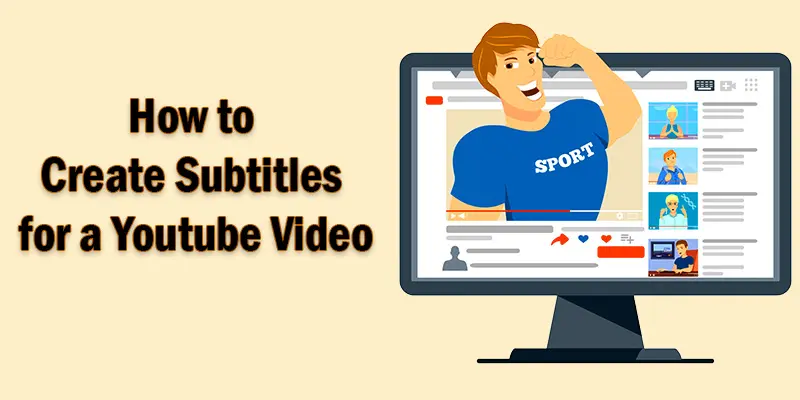
Understanding YouTube Subtitles
YouTube subtitles are text versions of the spoken content in your video, displayed on the screen. They make your videos more accessible, helping people who are deaf or hard of hearing understand the audio. Subtitles also benefit viewers who speak different languages or prefer watching with sound off. Adding subtitles can improve user engagement and boost your video’s SEO, as it allows YouTube to better understand and index your content. Whether you create them manually or use YouTube’s automatic captions, subtitles are an essential tool for reaching a global audience.
Methods to Add Subtitles to a YouTube Video
Adding subtitles to your YouTube videos is a simple process that improves accessibility and enhances viewer engagement.
- Automatic Captions
- Manual Subtitles
- Third-Party Tools
- Using YouTube Studio
Automated Captions
YouTube automatically creates captions for your videos using speech recognition technology. This feature is available for most videos, though accuracy can vary depending on audio quality and clarity. You can review and edit the captions to fix any mistakes or improve their accuracy.
Example
If you upload a video titled “How to Cook Pasta,” YouTube will automatically generate captions, which might initially appear as: “How to cook past-ah.” You can edit the text to read “How to cook pasta.”
Manual Subtitles
Manual subtitles involve typing out the text for your video and syncing it with the audio manually. You can either use YouTube’s built-in subtitle editor or upload a subtitle file (SRT, VTT) created with external tools. This method allows full control over accuracy and timing.
Example
If you have a video where someone says, “Welcome to my channel,” you would type that text into the subtitle editor and sync it to appear at the exact moment the speaker says it in the video.

Third-Party Tools
Third-party tools allow you to create subtitles outside of YouTube and then upload them easily. These tools often provide more features, such as automatic speech recognition, advanced editing, and multilingual support. Using them can save you time and improve subtitle accuracy.
Example
Kapwing is a popular online tool that lets you add subtitles manually or automatically to your videos. After editing, you can export the subtitle file and upload it to YouTube, giving you more control over the process.
Using YouTube Studio
To add subtitles using YouTube Studio, first, go to your video’s settings and click on “Subtitles.” You can then either upload a subtitle file or manually add text to sync with your video. YouTube also allows you to adjust the timing and make edits as needed.
Example
If you have a cooking tutorial video, you can manually add subtitles for the recipe steps, ensuring your audience follows along with ease.
Best Practices for Creating Subtitles
- Be Accurate: Ensure your subtitles match the spoken words exactly, including correct spelling and punctuation. This helps viewers understand the content clearly.
- Keep It Short and Simple: Limit the length of each subtitle to a few words, ensuring they stay on screen long enough for viewers to read.
- Sync with Audio: Make sure your subtitles appear and disappear at the right moments to match the timing of the speech.
- Use Clear Fonts and Contrast: Choose simple, readable fonts and ensure subtitles have enough contrast with the video background for easy reading.
- Avoid Overloading: Don’t overcrowd the screen with too many subtitles at once. Spread them out to give viewers time to read each line.
Conclusion About YouTube Subtitle Generator
By following these best practices, you can create subtitles that are easy to follow, enhancing your video’s accessibility and engagement. Remember, mastering the art of creating subtitles opens up a world of opportunities for connecting with a global audience. So, don’t hesitate—dive deeper into learning how to create subtitles for a YouTube video and take your content to the next level!
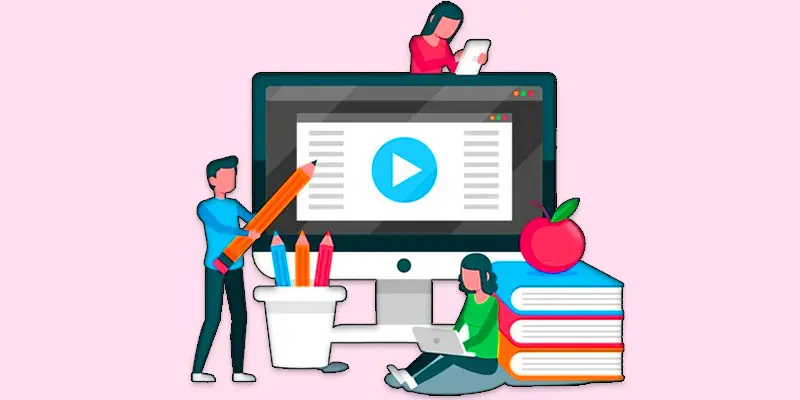
FAQS: How to Create a Subtitle
To get subtitles, you can use YouTube’s automatic captions feature or upload a subtitle file. You can also use third-party tools to generate subtitles and then upload them. You can find the subtitle options under the “Subtitles” tab in YouTube Studio.
To make captions, either manually type them in the YouTube Studio subtitle editor or use an SRT file. Ensure each caption syncs well with the video. You can also use YouTube’s auto-captioning feature and make necessary corrections.
YouTube automatically generates captions for most videos once uploaded. You can review and edit these auto-generated captions for accuracy in YouTube Studio. Simply go to your video’s “Subtitles” section to access them.
Yes, AI can generate subtitles using speech recognition technology. Tools like YouTube’s automatic captions use AI to create subtitles. However, these captions may need editing for accuracy.
Some of the best AI tools for subtitles include Rev, Otter.ai, and Descript. These AI tools provide accurate automatic captioning, which you can edit for better quality. They also offer various pricing plans based on your needs.
captions.ai is available in both premium and free editions, with the free version providing restricted access to its functionalities. The paid versions offer more features like advanced editing, multiple language support, and faster processing. Check their website for detailed pricing information.
The best AI subtitle generator for YouTube includes tools like Rev, Otter.ai, and Kapwing. These tools provide accurate auto-captioning with easy editing options. They also support multiple languages and are user-friendly for beginners.

- Be Respectful
- Stay Relevant
- Stay Positive
- True Feedback
- Encourage Discussion
- Avoid Spamming
- No Fake News
- Don't Copy-Paste
- No Personal Attacks

- Be Respectful
- Stay Relevant
- Stay Positive
- True Feedback
- Encourage Discussion
- Avoid Spamming
- No Fake News
- Don't Copy-Paste
- No Personal Attacks





