File System NTFS vs exFAT | Difference and Best Use
Published: 5 Jun 2025
File System NTFS vs exFAT
NTFS and exFAT are two popular file systems used to store and manage data on drives, but they work differently and serve different needs. Ever stood confused while formatting a USB drive and saw “Choose NTFS or exFAT”? You’re not alone—many users don’t know which one to pick for better speed, compatibility, or file size support. Whether you’re trying to move files between Windows and Mac or just want your USB to work everywhere, the choice can feel frustrating. Let’s break it all down in a simple way so you can decide with confidence.
What is a file system?
A file system is like the brain of your storage drive. It tells your computer how to save, organize, and find files on a hard drive, USB, or memory card. Without it, your data would be a big messy pile with no labels!
The idea of file systems started back in the early days of computers, around the 1960s, when people needed a way to store programs and files in an organized way. Over time, different types were created, like FAT, NTFS, and exFAT, to match changing technology.
File systems are best suited for anyone who uses digital storage—whether you’re a casual user saving school photos on a USB, or a pro storing massive files on your PC. If you’ve ever saved, copied, or deleted a file, you’ve already used a file system—cool, right?

What is exFAT?
Microsoft created the file system known as exFAT (Extended File Allocation Table) in 2006. It is made for flash storage devices, such as SD cards and USB drives. exFAT works on both Windows and macOS, making it a popular choice for people who move files between different operating systems. It supports large files and is faster than older systems like FAT32.
NTFS: What is it?
In 1993, Microsoft created the New Technology File System (NTFS). Internal hard drives and Windows PCs are its primary uses. NTFS supports large files, file permissions, and system security features. It’s powerful, reliable, and best for Windows users who need more control over how files are stored and accessed.
exFAT vs. NTFS
| exfat | Ntfs |
|---|---|
| Extended File Allocation Table | New Technology File System |
| Microsoft | Microsoft |
| 2006 | 1993 |
| Very large files supported | Very large files supported |
| Very large | Very large |
| Fully supported | Fully supported |
| Read/write supported | Read-only (without third-party tools) |
| Supported (may need drivers) | Supported (may need drivers) |
| Not supported | Supported |
| None | Advanced security (encryption, permissions) |
| USBs, SD cards, external storage | Internal hard drives, Windows systems |
| Not supported | Supported |
| Faster and lightweight | Slower on flash drives |
| Not recommended | Recommended |
| Basic | Advanced (with error checking & recovery) |
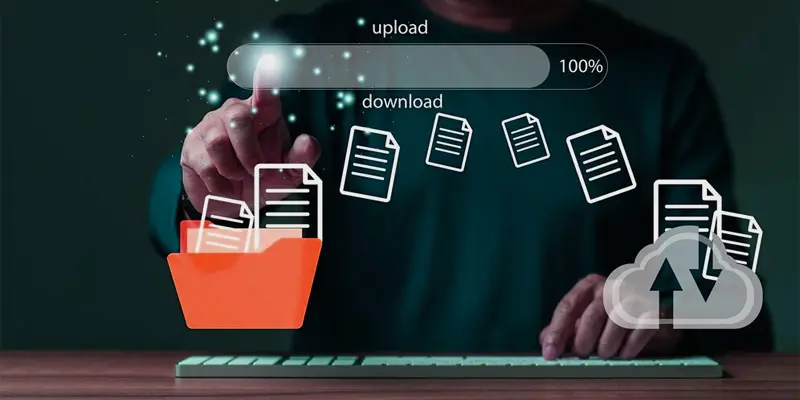
Advantages and disadvantages of exFAT
exFAT has both strengths and limitations, depending on how and where you use it. Let’s look at its key advantages and disadvantages to help you understand when it’s the right choice.
Advantages of exFAT
- Supports large files over 4GB
- Compatible with both Windows and macOS
- Lightweight and faster than NTFS on flash drives
- No file size or partition size limits like FAT32
- Ideal for USBs, SD cards, and external drives
Disadvantages of exFAT
- No built-in file security or permissions
- Not supported by some older devices or systems
- No journaling, which means less protection against data corruption
- Slightly slower than NTFS in certain conditions on hard drives
Advantages and disadvantages of NTFS
NTFS is a powerful file system mostly used in Windows computers. Like any system, it has its strengths and weaknesses depending on how and where you use it.
Advantages of NTFS
- Supports large file sizes
- Offers file permissions and security
- Enables file compression
- Allows journaling and error recovery
- Handles large storage devices efficiently
Disadvantages of NTFS
- Limited compatibility with non-Windows systems
- Can’t be fully used on macOS without third-party tools
- Not ideal for USBs or memory cards shared between devices
- Slightly slower on small flash drives compared to lighter systems
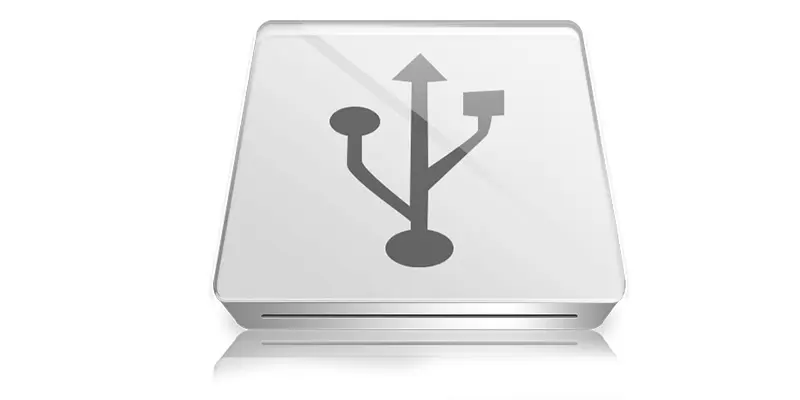
Conclusion About exFAT vs. NTFS
We’ve covered the file system NTFS vs exFAT in detail. If you mostly use Windows and care about security, I recommend going with NTFS. But if you often switch between Windows and Mac or use USB drives, exFAT is a great choice. Think about your storage needs before choosing. Don’t forget to share this with friends and keep exploring more tech tips with us!
FAQS
Use NTFS if you’re working mostly on Windows and need security features like file permissions. Choose exFAT if you share files between Windows and macOS or use USB drives. It depends on your device and how you plan to use the storage.
For most gaming, NTFS is better because it’s more stable and supports large files on Windows. exFAT works too, especially on external drives, but it lacks safety features. Use NTFS for game installations and exFAT for game backups or sharing.
USB drives, SD cards, and external storage that is shared across devices all use exFAT. It supports large files and works well on both Windows and Mac. It’s perfect for moving big files like videos or games.
NTFS is better for internal SSDs, especially on Windows systems. It offers file security, journaling, and better error handling. Use exFAT only if you need to move files between different platforms.
On large internal drives, NTFS can be faster and more efficient. But on small USB drives, exFAT is sometimes quicker because it’s lighter. The speed also depends on your device and file type.
For Windows users, NTFS is the best format for SSDs. It helps keep files safe and works smoothly with Windows features. Only use exFAT if you’re using the SSD with other systems too.
exFAT has no built-in security or file permission options. It doesn’t support journaling, so it’s less safe during crashes. Also, some older devices may not support it.
For everyday use on Windows, NTFS is the top choice for SSDs. It offers full support, great performance, and file protection. exFAT is only good for external drives you plug into different devices.
Some Android devices can read NTFS, but not all. You may need a file manager app or special support. exFAT is often easier to use with Android for plug-and-play storage.

- Be Respectful
- Stay Relevant
- Stay Positive
- True Feedback
- Encourage Discussion
- Avoid Spamming
- No Fake News
- Don't Copy-Paste
- No Personal Attacks

- Be Respectful
- Stay Relevant
- Stay Positive
- True Feedback
- Encourage Discussion
- Avoid Spamming
- No Fake News
- Don't Copy-Paste
- No Personal Attacks





