Design a Database | Avoid Mistakes, Use the Right Tools
Published: 1 Jun 2025
Design a Database
Every website, app, or online tool you use depends on a well-designed database—it’s the backbone of smart, organized data. But have you ever wondered why your data gets messy or lost even when you’re storing it digitally? Many beginners struggle because they jump into building without planning the design first. Imagine trying to run a school system without a clear record of students, teachers, and classes—it becomes a mess fast. Let’s fix that together by learning how to design a database the simple way.
Understand the Basics
A database is a place where you store information in an organized way. It’s like a digital filing cabinet. Instead of papers, you save names, numbers, and details in tables. For example, a school might store student names, grades, and class schedules in a database.

What Is Database Design?
Database design means planning how to organize your data before you create the database. Think of it like drawing a blueprint before building a house. You decide what kind of data you’ll store, how it’s connected, and where everything goes. A good design keeps your data neat and easy to find.
Types of Databases
- Relational Databases – These use tables with rows and columns. They’re the most common and easiest to start with.
- Example: MySQL, Microsoft Access
- Non-relational Databases – These are more flexible but a bit advanced for beginners.
- Example: MongoDB, used in big web apps like Instagram
Steps to Design a Database
Let’s break it down step by step. Simply follow this guide; you don’t need to be an expert in technology!
Step 1: Know Your Purpose
- Ask yourself, “Why am I making this database?”
- Example: Is it for keeping student records? Online orders? A book list?
Step 2: List the Information
- Write down what things you need to save.
- Example: For students, you might save name, age, class, and phone number.
Step 3: Make Tables
Put similar data in one group. This group is called a table.
Example
- One table for Students
- One for Subjects
- One for Teachers
Step 4: Add Unique IDs
- Each row in a table should have something special to identify it. This is called a primary key.
- Example: A roll number or student ID.
Step 5: Connect Tables
- Some tables need to talk to each other. You can connect them using their IDs.
- Example: One teacher teaches many students. So, you link the teacher’s ID to the students.
Step 6: Keep It Neat (Normalize)
- Try not to write the same thing again and again.
- Example: Instead of writing “Math” 100 times, just write it once in a “Subjects” ta
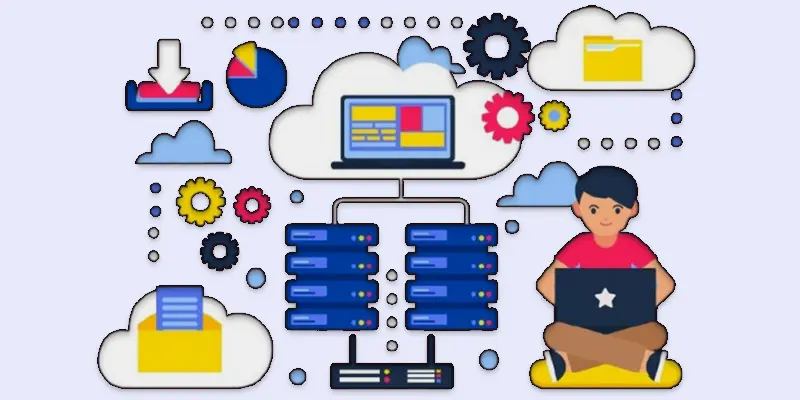
Tools You Can Use
You don’t need anything fancy to start designing a database. Here are some tools that beginners can try—even if you’ve never used one before!
Microsoft Excel or Google Sheets
These tools are like digital notebooks with rows and columns. You can use them to create simple tables and organize data easily. They’re great for beginners who want to understand how databases store and manage information. No coding needed—just type and sort!
Microsoft Access
Microsoft Access is a beginner-friendly database tool. It lets you create tables, forms, and reports without writing a lot of code. You can store, search, and manage data easily using a visual layout. It’s a great starting point for learning database design.
MySQL
One well-known open-source database management system is MySQL. It facilitates the organization and storage of vast volumes of data in tables. Many websites, like Facebook and Twitter, use MySQL to keep their data structured and easy to access. You can write simple commands to create tables, add data, and connect information across tables.
SQLite
SQLite is a small, lightweight database engine that doesn’t need a server to run. It’s easy to install and use, making it perfect for beginners or small projects. SQLite stores data in a single file, which makes it simple to manage. It’s great for apps, websites, and learning database basics!
Lucidchart and Draw.io
Lucidchart and Draw.io are online tools that let you draw and design your database before you build it. They help you create clear diagrams showing how tables are connected. You can make easy-to-understand charts that help visualize your database structure, making planning much easier. Both are beginner-friendly and perfect for organizing your ideas.
Common Mistakes to Avoid
When designing a database, even small mistakes can cause big problems later. Here are some common errors and how to avoid them.
Not Planning Before You Start
- One of the biggest mistakes is jumping into building your database without planning. Always take time to think about what data you need and how it should be organized first.
- Tip: Draw your tables on paper first!
Using One Table for Everything
- Trying to store all your data in one table can make things messy. Each type of information (students, courses, teachers) should have its own table.
- Example: Don’t put student names and courses in the same table.
Forgetting Primary Keys
- Every table needs a primary key to identify each record. Without it, it will be hard to find specific data or link tables together.
- Tip: Use unique IDs for each record, like a student roll number.
Overcomplicating Things
- It’s tempting to make your database super complex with many tables, but this can make it harder to manage. Start simple, and add more features as needed.
- Tip: Begin with just the basics and keep things easy to understand.
Ignoring Data Cleanliness
- Leaving extra, repeated, or wrong data in your database can slow it down and cause errors. Always clean and organize your data to keep it accurate and efficient.
- Example: Avoid writing the same course name multiple times—store it in a separate table.
Pro Tips
- Plan first, build later: Always sketch your database design on paper before creating it.
- Use simple names: Name tables and fields clearly so anyone can understand.
- Keep it flexible: Design your database so you can easily add or change things later.
- Start small: Begin with the basics and add more features over time.
- Stay organized: Use consistent naming and avoid unnecessary repetition in your data.

Conclusion About Database Design
We’ve covered database design in detail. Whether you’re building a database for a school, a business, or a personal project, taking the time to plan and organize your data is key. From my experience, I highly recommend starting simple and practicing with tools like Google Sheets before moving on to more complex software. Now that you know the basics, it’s time to start designing your own database. Don’t wait—get started today and see how much easier data management can be!
FAQS
Creating a database is easy! Simply choose a tool like MySQL, Microsoft Access, or even Google Sheets, and create a new project or file. From there, you can start adding tables and organizing your data.
Designing a database means planning how data will be stored and linked. Start by defining your tables and the data they will hold. Then, connect related tables using unique identifiers, like primary keys.
Yes! Excel can be used as a simple database. You can organize data into rows and columns, creating tables that store information, but keep in mind it’s better for small projects.
Good database design keeps data organized, accurate, and easy to access. Without a proper design, your data can get messy, slow, and harder to manage. It saves time in the long run and helps prevent errors.
The purpose of database design is to plan how data will be stored and related to avoid confusion. It ensures data is efficient, accurate, and easy to update. A well-designed database is faster and more reliable.
You can make a database about anything that involves organizing data. Some ideas include:
- School: Student records, grades, courses.
- Business: Customer details, orders, products.
A database diagram helps you visualize how tables in your database connect. It’s useful for planning your database design, showing how different pieces of data relate. You can create diagrams for any project, like a library system or an online store.

- Be Respectful
- Stay Relevant
- Stay Positive
- True Feedback
- Encourage Discussion
- Avoid Spamming
- No Fake News
- Don't Copy-Paste
- No Personal Attacks

- Be Respectful
- Stay Relevant
- Stay Positive
- True Feedback
- Encourage Discussion
- Avoid Spamming
- No Fake News
- Don't Copy-Paste
- No Personal Attacks





