How to Create Stunning Logos Using Canva AI – A Beginner’s Guide
Published: 11 Feb 2025
Your Best Tool For Learning Design Skills
Creating a stunning logo used to mean hiring a professional designer or spending hours mastering complex software like Adobe Illustrator. But with Canva, logo design has become faster, easier, and beginner-friendly. Unlike traditional methods that require technical skills and creativity, Canva AI offers smart suggestions, pre-designed templates, and an intuitive interface—perfect for those with no design experience. This guide will walk you through how to create a professional logo using Canva AI, making design effortless and accessible for everyone.
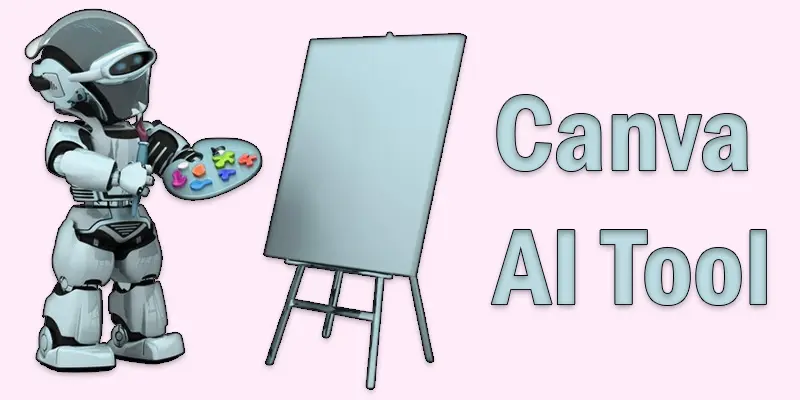
What is Canva AI?
Imagine Canva AI as a helpful digital artist who understands your ideas and instantly creates stunning logo designs for you—no drawing skills needed! Just like a GPS guides you to your destination, Canva AI guides your design choices with smart suggestions for fonts, colors, and layouts. Technically, Canva AI is an AI-powered design tool that uses machine learning to recommend templates, elements, and styles to help users create professional-quality logos effortlessly.
Why Use Canva for Logo Design?
Canva AI offers an easy and fast way to design logos, even if you’re a complete beginner. Here’s why you should consider using it:
- User-Friendly: No need to be a design expert. The drag-and-drop feature makes everything simple.
- AI-Powered Assistance: Canva’s AI suggests colors, fonts, and layouts tailored to your style, saving you time.
- Customizable Templates: Choose from hundreds of logo templates and easily adjust them to fit your brand.
- No Cost for Basic Features: Canva offers free tools, and you can upgrade for more advanced options.
Step-by-Step Guide Canva Logo Design
Follow these simple steps to create a professional logo using Canva:
Step 1: Sign Up and Access Canva AI
- Sign Up for Canva: Go to Canva.com and create a free account in just a few clicks.
- Open the Logo Maker: On the homepage, search for “Logo” in the search bar or go directly to the Logo Maker section.
Step 2: Choose a Logo Template
- Search Templates: Enter keywords related to your brand or industry (e.g., “tech,” “fashion,” or “restaurant”).
- Pick a Template: Browse the AI-generated logo templates and select one that catches your eye. You can customize it later, so don’t worry if it’s not perfect.
Step 3: Customize Your Logo Using AI Suggestions
- Adjust Colors: Use Canva AI’s color palette suggestions to pick colors that reflect your brand.
- Change Fonts: The AI will suggest font pairings for you, but you can experiment and choose one that fits your style.
- Modify Graphics: You can swap out icons, shapes, or symbols to make the logo truly unique to your brand.
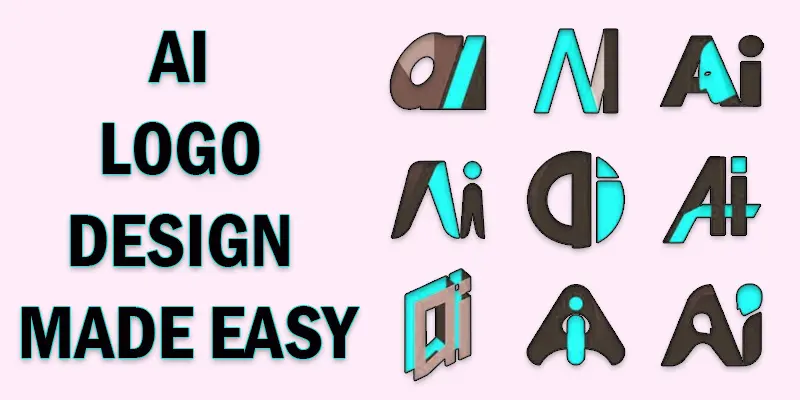
Step 4: Use AI-Powered Design Tools for Enhancement
- Brand Kit (Premium Feature): If you have a premium account, use the Brand Kit to apply your specific brand colors, fonts, and logo variations.
- Magic Resize: Need a logo for social media, business cards, or website headers? Use Magic Resize to quickly adjust the logo to different sizes.
- Background Remover: For a clean, professional look, use the Background Remover tool to make your logo’s background transparent (available with a Canva Pro account).
Step 5: Save & Download Your Logo
Download the Logo: Once you’re satisfied with the design, click Download.
Select Format: Choose a file format that suits your needs:
- PNG (with transparent background for versatility).
- JPG for simple, high-quality files.
- PDF for print purposes.
Tips for Creating a Professional-Looking Logo
- Keep it simple: Use clean lines and basic shapes.
- Pick 2-3 colors: Choose colors that reflect your brand.
- Use clear fonts: Pick fonts that are easy to read.
- Test at all sizes: Make sure it looks good big and small.
- Be unique: Avoid copying other logos, and show your brand’s personality.
Common Mistakes to Avoid When Designing a Logo
- Overcomplicating the design: Keep it simple and easy to recognize.
- Using too many fonts: Stick to 1 or 2 fonts for a clean look.
- Choosing hard-to-read fonts: Make sure your text is legible at all sizes.
- Ignoring scalability: Your logo should look good on everything, from business cards to websites.
- Using too many colors: Limit your color palette to 2 or 3 for a professional feel.
- Copying other logos: Ensure your logo is unique and represents your brand’s identity.
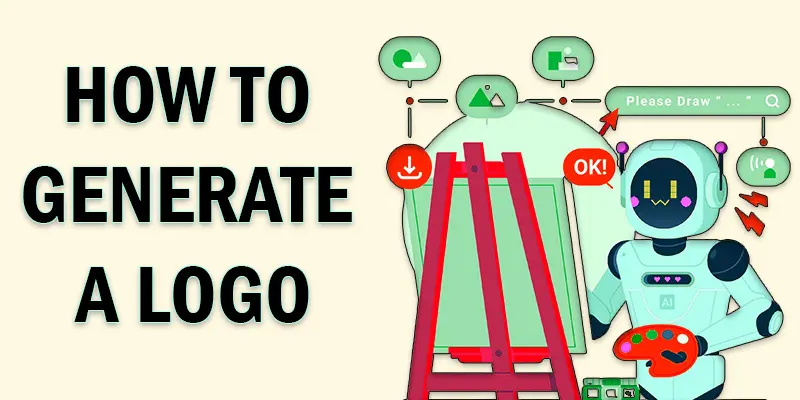
Conclusion – About Canva Logo Maker AI
We’ve covered How to Create Stunning Logos Using Canva AI: A Beginner’s Guide in detail. Canva AI makes logo design effortless, even for beginners, with its smart tools and easy-to-use interface. If you’re starting a brand or refreshing your logo, I highly recommend giving Canva AI a try—it’s fast, free, and requires no design skills. A well-designed logo helps create a strong brand identity, so take your time, experiment with different styles, and make sure it represents your business perfectly. Now it’s your turn! Head over to Canva, start designing, and share your experience in the comments!
FAQS
To design a logo with AI, use tools like Canva AI, which suggest templates, fonts, and colors based on your brand. Simply enter your brand name, choose a style, and customize the design. AI helps make the process fast and easy, even for beginners.
An appealing logo is simple, clean, and easy to recognize. Use 2-3 colors, a clear font, and a balanced layout to make it visually attractive. Make sure it represents your brand’s personality and message.
Yes, Canva is a great tool for beginners because it offers ready-made templates, AI-powered design suggestions, and easy customization. It’s user-friendly and doesn’t require graphic design skills. Plus, it has free and paid options to suit different needs.
A memorable logo is simple, unique, and meaningful. Think of logos like Nike or Apple—they are easy to recognize and have a strong connection to the brand. Avoid too many details, and focus on a clear, strong design.
A killer logo should be bold, unique, and instantly recognizable. Keep it simple, use contrasting colors, and make sure it looks good in both color and black-and-white. Test your logo at different sizes to ensure it’s clear and readable everywhere.
The seven types of logos are:
- Wordmark (Text-based, e.g., Google).
- Lettermark (Initials, e.g., HBO).
- Pictorial (Image-based, e.g., Apple).
- Abstract (Unique symbols, e.g., Pepsi).
- Mascot (Character-based, e.g., KFC).
- Combination (Text + Image, e.g., Burger King).
- Emblem (Badge-style, e.g., Harley-Davidson).
The best logo style depends on your brand and audience. If you want a simple and professional look, go for a Wordmark or Lettermark. If you want something visual and creative, try a Pictorial or Abstract logo.
Coca-Cola uses a Wordmark logo, which means it’s text-based with a stylized font. The unique red color and flowing script make it instantly recognizable. This type of logo is great for brands with a strong name identity.
The free version offers basic logo templates, fonts, and design tools. The paid version (Canva Pro) gives access to premium templates, AI-powered tools, background remover, and brand kits. If you need a simple logo, the free version works great, but for advanced customization, Pro is better.
Canva provides drag-and-drop tools, AI-powered design suggestions, and thousands of customizable templates. You can change fonts, colors, and icons easily to match your brand. It also offers Magic Resize, background remover (Pro feature), and high-quality export options for a professional look.

- Be Respectful
- Stay Relevant
- Stay Positive
- True Feedback
- Encourage Discussion
- Avoid Spamming
- No Fake News
- Don't Copy-Paste
- No Personal Attacks

- Be Respectful
- Stay Relevant
- Stay Positive
- True Feedback
- Encourage Discussion
- Avoid Spamming
- No Fake News
- Don't Copy-Paste
- No Personal Attacks





