A Guide to Application Troubleshooting Issues and Useful Resources
Published: 25 Apr 2025
Application Troubleshooting
Application troubleshooting is a critical skill for users facing issues with their software. With millions of apps available, it’s common to encounter bugs, crashes, or slow performance. Have you ever wondered why your favourite app suddenly stops working? This can be frustrating, especially when you depend on these apps for daily tasks. Whether it’s fixing a crashing app or resolving connectivity issues, troubleshooting can save you time and stress. Let’s explore the most effective ways to handle these problems.
What is Application Troubleshooting
Application troubleshooting is like trying to fix a leaky faucet. When something goes wrong, you first need to figure out where the problem is, then fix it to restore everything to normal. In technical terms, application troubleshooting involves diagnosing and resolving issues such as crashes, slow performance, or glitches by identifying the root cause, whether it’s a bug, compatibility issue, or incorrect settings.
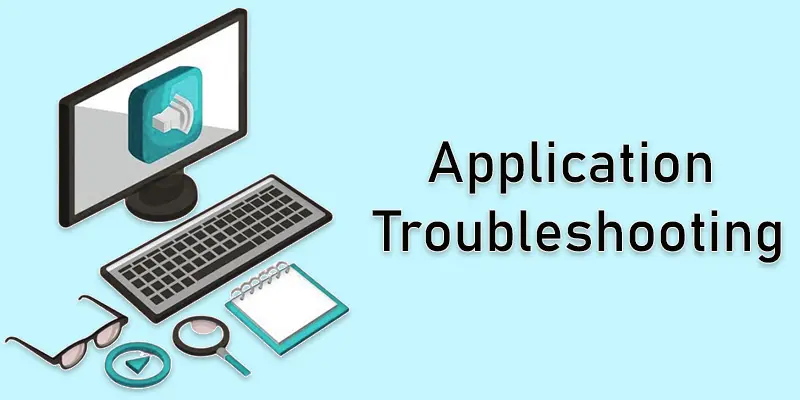
Application Issues
Application Issues refer to problems or glitches that prevent an app from functioning properly. These issues can include crashes, slow performance, freezing, errors, or problems with connectivity. Application issues can occur due to outdated software, bugs, corrupted files, insufficient storage, or network problems. Resolving these issues often involves troubleshooting steps like restarting the app, updating it, clearing the cache, or reinstalling the app.
- Troubleshooting Application Issues
- Fixing Application Issues
- Solving Common App Problems
- Quick Application Troubleshooting
- Resolving App Crashes and Errors
Troubleshooting Application Issues
Troubleshooting Application Issues Solution involves identifying the root cause of the problem and applying a fix to restore the app’s functionality. The process often starts with simple steps, such as restarting the app, updating it, or clearing its cache. If those don’t work, more advanced steps like reinstalling the app or checking device settings might be necessary. The key is to methodically test different solutions until the issue is resolved.
Example
If an app is freezing, a common troubleshooting solution is to close and restart the app. If that doesn’t work, clearing the app’s cache or updating the app may help resolve the freezing issue.
Fixing Application Issues
Fixing Application Issues Solution involves identifying the specific problem and applying simple fixes to restore the app’s functionality. Common solutions include restarting the app, clearing the cache, updating the app, or reinstalling it. If the app still doesn’t work, checking for system updates or seeking help from support may be necessary.
Example
Imagine your music app keeps crashing every time you try to open it. First, you might try restarting the app or your device. If that doesn’t work, check if there’s an update available for the app. If the issue persists, you could uninstall and reinstall the app to fix any corrupt files causing the problem.
Solving Common App Problems
Solving common app problems involves identifying the issue and applying simple solutions to restore normal functionality. Basic fixes include restarting the app, clearing the cache, updating the app, or reinstalling it. If the issue persists, checking internet connectivity, freeing up storage space, or resetting app settings can help.
Example
Suppose your messaging app is not sending messages. First, check if your internet connection is active. If the problem continues, try restarting your phone or clearing the app’s cache. If nothing works, updating or reinstalling the app might fix the issue.

Quick Application Troubleshooting
Quick application troubleshooting means using fast and simple steps to fix app issues. Common solutions include restarting the app, checking the internet connection, clearing the cache, updating the app, or reinstalling it. These methods help resolve crashes, freezing, or slow performance without needing expert help.
Example
If your weather app keeps crashing, first close and reopen it. If that doesn’t work, try clearing the cache or updating the app. A quick restart of your phone may also fix the issue instantly.
Resolving App Crashes and Errors
Resolving app crashes and errors involves identifying the cause and applying simple fixes. Common solutions include restarting the app, updating it, clearing the cache, or reinstalling it. If the issue persists, checking for system updates or freeing up device storage may help.
Example
If a gaming app crashes every time you open it, first try restarting your device. If that doesn’t work, clear the app’s cache or check for an update. Reinstalling the app can also fix corrupted files that might be causing the crash.
Other Troubleshooting Resources
Online Support Forums
- Community-driven discussions where users share solutions to common problems.
App’s Official Support Page
- Official help pages from app developers that provide troubleshooting steps and FAQs.
YouTube Tutorials
- Video guides offering step-by-step solutions for various app problems.
App Reviews
- Check user reviews on app stores to see if others have faced similar issues and how they solved them.
Help Desk or Customer Service
- Direct support from the app’s customer service team for more complex problems.
Knowledge Base Articles
- Detailed articles or guides published by developers to help solve common issues.
Reddit Communities
- Subreddits dedicated to specific apps where users share solutions and tips.
Google Search
- A quick search can often lead you to troubleshooting guides or forum posts that can solve the issue.
App Updates
- Keeping your app updated can resolve known bugs and performance issues.
Device Manufacturer Support
- For device-related issues, the manufacturer’s website often provides troubleshooting guides and solutions.
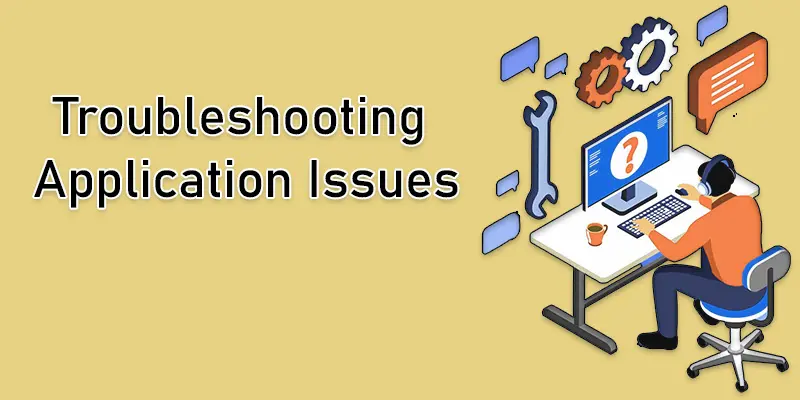
Conclusion About Troubleshooting Application
We’ve covered application troubleshooting in detail. From common issues like app crashes and slow performance to simple solutions that anyone can try, we’ve laid out the key steps to get your apps working again. My personal recommendation is to always start with basic fixes, such as restarting the app or updating it, before seeking more advanced solutions. If the problem persists, don’t hesitate to reach out to official support or explore other troubleshooting resources. Remember, most issues can be resolved with a bit of patience and the right steps. Take action now and try these solutions to get your apps back on track!
FAQS
Application troubleshooting is the process of identifying and fixing problems with software. It involves diagnosing issues like crashes, slow performance, or errors and applying solutions. The goal is to get the app functioning properly again.
Common examples of troubleshooting include restarting apps or devices, clearing caches, checking for updates, or adjusting settings. Another example is resolving network connection issues or reinstalling software.
Troubleshooting means figuring out what’s wrong and fixing it. It’s like solving a problem by identifying what caused it and finding a solution. It’s often a step-by-step process to make things work again.
Troubleshooting is the process of identifying and fixing problems. It involves checking what’s wrong and then trying different methods to correct it. It’s a way to solve issues and make sure things work smoothly again.
The best approach depends on the issue. Start with simple solutions like restarting the app or device, then move to more advanced steps like reinstalling or updating. If the problem persists, use specialized troubleshooting resources.
Network troubleshooting involves diagnosing and resolving connectivity problems in your internet or local network. To troubleshoot, check if the device is connected, restart the router, or test the network on another device. You can also run network diagnostics tools to pinpoint specific issues.
To troubleshoot an app, start by closing and reopening it or restarting your device. Check if the app needs updating, and ensure there is enough storage space. If the issue continues, try reinstalling the app or check the app’s support page for more solutions.

- Be Respectful
- Stay Relevant
- Stay Positive
- True Feedback
- Encourage Discussion
- Avoid Spamming
- No Fake News
- Don't Copy-Paste
- No Personal Attacks

- Be Respectful
- Stay Relevant
- Stay Positive
- True Feedback
- Encourage Discussion
- Avoid Spamming
- No Fake News
- Don't Copy-Paste
- No Personal Attacks





