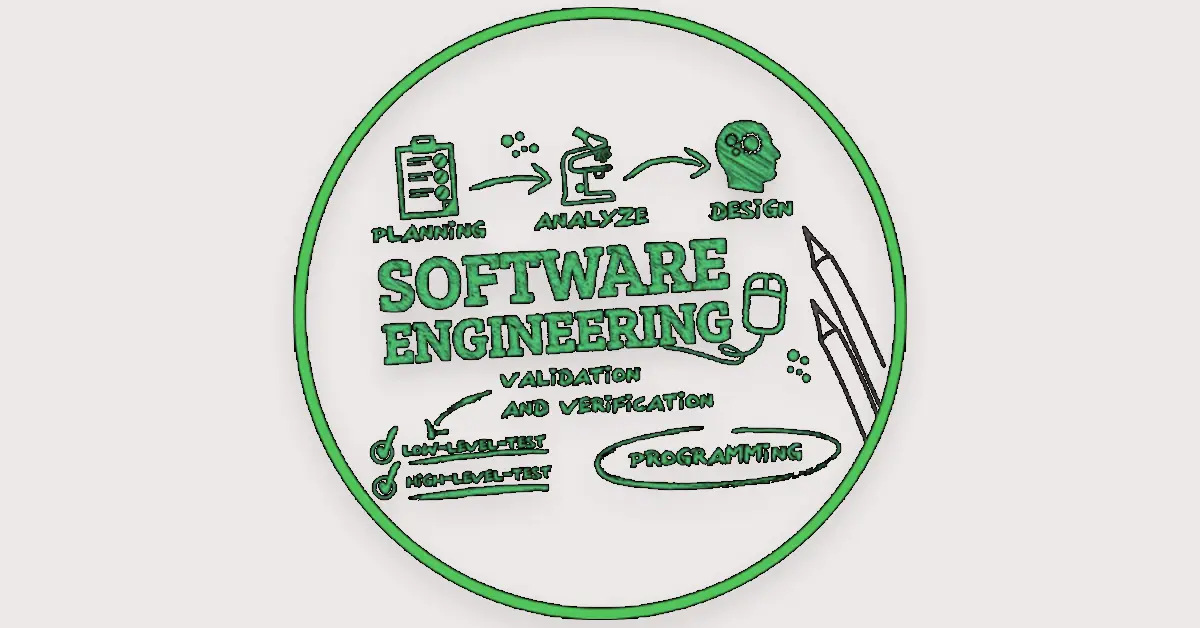macOS | Definition, Example, History, and Versions
Published: 30 Oct 2024
What is macOS?
MacOS is an operating system created by Apple and designed to run on Mac computers like the MacBook, iMac, and Mac Mini. Known for its sleek design and smooth performance, macOS offers a user-friendly experience, allowing people to easily navigate, organize files, and connect with other Apple devices. It’s packed with useful features, including built-in security, high-quality apps, and seamless integration with iPhone and iPad, making it a popular choice for both personal and professional use.
Example of Macos
Here are some common examples of what macOS offers:
- Finder: Helps organize files and folders.
- Dock: Quick access to favourite apps.
- Safari: Fast and secure web browser.
- iMessage: Send texts from your Mac.
- FaceTime: Video calls with Apple devices.
- Spotlight: Fast search for files and apps.
- Siri: Voice assistant for quick tasks.
- iCloud: Store and access files online.
- Mission Control: View all open windows at once.
- App Store: Download apps for work and fun.
History of macOS
macOS started in 2001 as “Mac OS X,” a new operating system from Apple for their Mac computers. It was built with a modern look and added features, making it different from the older Mac systems. Over the years, macOS kept evolving with better performance, security, and new tools that made it easier and more enjoyable to use.
Early versions like Cheetah and Panther focused on improving the design and file organization. Later versions, like Leopard and Snow Leopard, made the system faster and more reliable, while Mavericks introduced free updates for everyone.
In 2014, with Yosemite, macOS got a fresh, flat design that matched Apple’s other devices. A few years later, Sierra brought Siri to Mac, making it easier to use voice commands. Catalina (2019) was another big update, removing older apps and allowing users to use their iPads as second screens.
In 2020, Big Sur marked a major redesign and started supporting Apple’s custom-made processors, making Macs even faster and more powerful. Today, macOS continues to improve, connecting seamlessly with iPhones, iPads, and other Apple devices, and it remains one of the most popular operating systems worldwide.
macOS Versions
Here are some important versions of macOS are as follows:
- Cheetah (2001): The first macOS, with a brand-new design.
- Panther (2003): Improved file organization and a cleaner look.
- Leopard (2007): Introduced a Time Machine for easy backups.
- Snow Leopard (2009): Focused on speed and system improvements.
- Lion (2011): Added features like Launchpad for quick app access.
- Mavericks (2013): First free update, improved battery life.
- Yosemite (2014): Brought a modern, flat design.
- Sierra (2016): Added Siri and boosted iCloud features.
- High Sierra (2017): Enhanced security and file storage.
- Catalina (2019): Removed old apps and allowed iPad use as a second screen.
- Big Sur (2020): Major redesign with Apple’s own processors support.
- Monterey (2021): Brought Universal Control to work across devices.
- Ventura (2022): Focused on productivity with tools like Stage Manager.
Each version added unique features, improved security, and made macOS work better with other Apple devices.
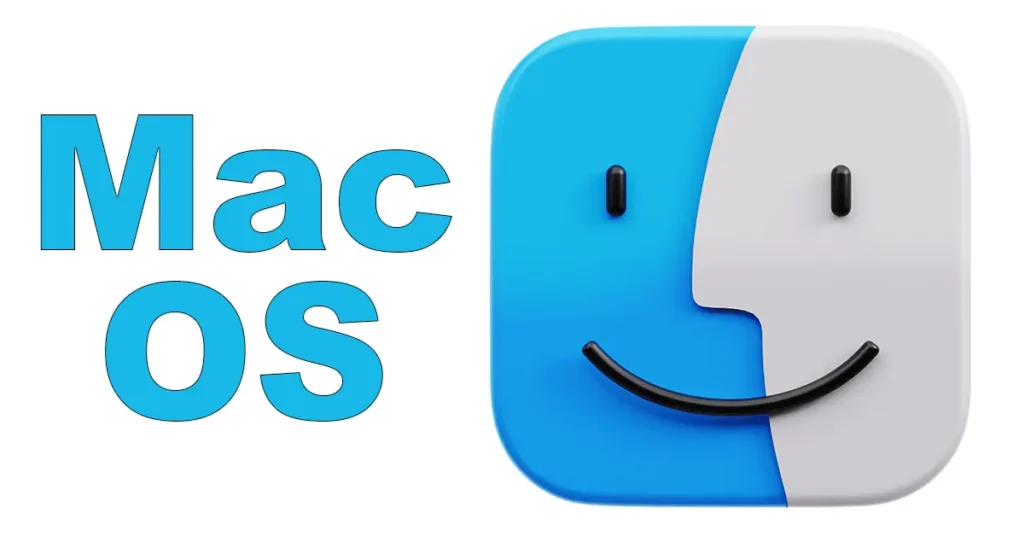
Devices Compatible with macOS
macOS is compatible with these types of Apple devices:
- MacBook: Apple’s laptop, portable and lightweight.
- MacBook Air: A slim, energy-efficient version of the MacBook.
- MacBook Pro: A more powerful laptop for advanced tasks.
- iMac: An all-in-one desktop with a built-in display.
- iMac Pro: A high-performance iMac for professional use.
- Mac Mini: A compact desktop computer without a built-in screen.
- Mac Studio: A powerful desktop designed for creative work.
- Mac Pro: A customizable, high-power desktop for professionals.
Only newer models of these devices support the latest macOS versions.
Features and Uses of Macos
- Finder
- Feature: Helps you organize files, folders, and apps.
- Use: Makes it easy to find, sort, and manage files on your Mac.
- Spotlight Search
- Feature: A quick search tool to find files, apps, and information.
- Use: Lets you search your Mac instantly and even do calculations or conversions.
- Safari Browser
- Feature: Apple’s fast and secure web browser.
- Use: Allows safe browsing with features like password management and privacy controls.
- Time Machine
- Feature: Automatic backup tool for your Mac.
- Use: Keeps copies of files, so you can restore them if anything is deleted or lost.
- Continuity
- Feature: Connects your Mac with your iPhone or iPad.
- Use: Lets you start tasks on one device and continue on another, like copying text from iPhone and pasting on Mac.
macOS Ecosystem
The macOS ecosystem is the way Apple devices work together seamlessly. If you have a Mac, iPhone, iPad, or Apple Watch, they all connect and share information easily. For example:
- Continuity: Start an email or document on your iPhone and finish it on your Mac.
- iCloud: Stores your photos, files, and app data online, so you can access them from any Apple device.
- Handoff: Lets you switch between devices mid-task, like browsing a webpage on your iPad and continuing it on your Mac.
- AirDrop: Quickly share files, photos, and more between Apple devices without cables or internet.
The ecosystem makes using multiple Apple devices simpler, as they work together smoothly to share information and tasks.
Popular Apps and Software Compatibility
macOS supports many popular apps and is compatible with a wide range of software, making it easy for users to work and play. Here are some examples:
- Safari: The default web browser optimized for speed and privacy.
- Photos: An app for organizing and editing photos, with iCloud syncing across devices.
- Microsoft Office: Includes Word, Excel, and PowerPoint, which are widely used for work and school.
- Adobe Creative Cloud: Apps like Photoshop and Illustrator for design and photo editing.
- App Store: A place to download a variety of apps, from productivity tools to games.
macOS is compatible with popular software, so users can easily find tools for almost any task. Plus, it supports apps specifically designed to work best on Mac, enhancing the experience for creative and professional users.
Conclusion about MacOS
MacOS is a powerful and user-friendly operating system designed for Apple computers. With its clean design, strong security, and seamless integration with other Apple devices, it makes everyday tasks simpler and more enjoyable. macOS supports a variety of useful apps and keeps getting updated with new features, ensuring it meets the needs of both personal and professional users. It’s a top choice for anyone who values smooth performance, reliable tools, and the convenience of an interconnected Apple ecosystem.
FAQS – Operating System of Mac
macOS Sonoma is a version of Apple’s operating system for Mac computers, featuring new tools and improvements to make tasks easier and faster.
Currently, macOS Sequoia is not an official version name. Apple names its macOS updates after California locations, so it might be a future name, but it’s not confirmed yet.
To uninstall an app, open Finder, go to the “Applications” folder, drag the app you want to remove to the Trash, and then empty the Trash to delete it completely.
Some helpful shortcuts are:
- Command + C to copy,
- Command + V to paste,
- Command + Space to open Spotlight search, and
- Command + Q to quit an app.
Go to the App Store on your Mac, search for the latest macOS version, and click “Download.” Follow the instructions to install it on your computer.
The latest version of macOS is Sonoma. Apple usually releases a new version every year with new features and updates.
MacOS is the operating system Apple created for its Mac computers. It allows users to browse the Internet, run apps, organize files, and connect to other Apple devices.
Microsoft Office 365 is a subscription service that provides access to Office apps like Word, Excel, and PowerPoint, as well as cloud storage and regular updates.

- Be Respectful
- Stay Relevant
- Stay Positive
- True Feedback
- Encourage Discussion
- Avoid Spamming
- No Fake News
- Don't Copy-Paste
- No Personal Attacks

- Be Respectful
- Stay Relevant
- Stay Positive
- True Feedback
- Encourage Discussion
- Avoid Spamming
- No Fake News
- Don't Copy-Paste
- No Personal Attacks