Windows System Restore 10 Guide for Beginners
Published: 20 Jun 2025
Windows System Restore
A built-in feature in Windows, Windows System Restore enables you to reverse recent system modifications without erasing personal data. Ever wondered why your PC suddenly crashes or acts weird after installing new software? Many users encounter this issue and are unsure of how to resolve it quickly. Imagine if you could rewind your computer to a time when everything was working fine; well, that’s exactly what System Restore does.
Windows System Restore: What is it?
Windows System Restore is a program that allows you to go back in time and rectify issues. It brings back system settings and files without deleting your personal data. It’s like undoing changes that caused issues.
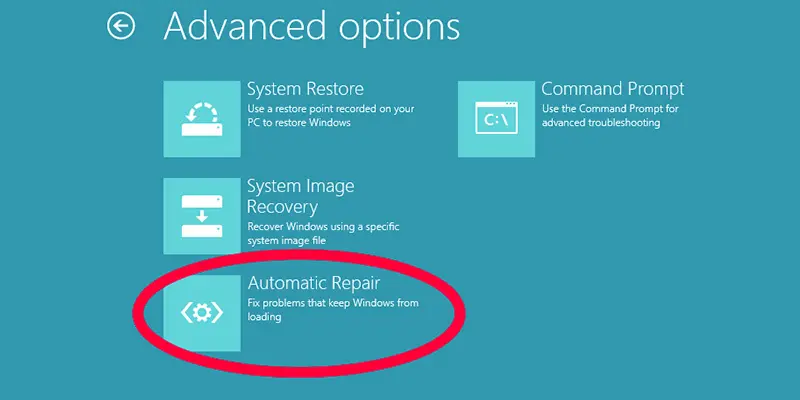
What Does System Restore Do
System Restore helps fix your computer by going back to a time when everything was working fine.
- Bring your system settings back to an earlier working state.
- Fixes problems caused by new apps, drivers, or updates.
- Restores important system files without touching your personal files.
- Helps your computer run normally again after errors.
- Saves restore points automatically before big system changes.
When Should You Use System Restore?
You should use System Restore when your computer starts acting slow, crashes often, or shows errors after installing new software or updates. It helps bring your system back to a stable condition without deleting your personal files.
It’s also useful if a driver update causes problems or your system behaves oddly for no clear reason. Using System Restore can save time and fix issues quickly.
How to Utilize Windows System Restore
System Restore is simple to use and allows you to restore your computer to a state of optimal performance.
- Search for “System Restore” by clicking the Start button.
- From the options, choose “Create a restore point.
- When the System Properties box appears, select “System Restore”.
- From the list, select a restore point (a date prior to the onset of the issue).
- To begin the restoration procedure, click Next and then Finish.
- After restarting, your computer will start to restore your system settings.
Things to Keep in Mind
To prevent confusion and achieve the best outcomes, there are a few key things you should know before using System Restore.
- System Restore doesn’t delete your personal files, like photos or documents.
- It only affects system settings, drivers, and installed apps.
- You need admin rights to run System Restore.
- It may take 10–30 minutes, so don’t turn off your PC during the process.
- Make sure it’s turned on; sometimes it’s off by default.
- It won’t fix hardware problems like a broken hard drive or faulty RAM.
The Step-by-Step Guide to Manually Creating a Restore Point
Before making any significant changes, you can save your system’s present state by manually creating a restore point.
- Click the Start button and look for “Create a restore point”.
- It will open the System Properties window.
- Click “Create” under the System Protection tab.
- Give your restore point a name, such as “Before installing driver.”
- Click Create, then wait a few seconds.
- You’ll see a message when the restore point is created successfully.

Conclusion About Restore Windows System
Creating a restore point manually helps you save your system’s current state before making any big changes. I always recommend doing this regularly, especially before installing new software or updates. It’s a simple step that can save you from many headaches later. Give Windows System Restore a try today and keep your PC safe and running smoothly.
FAQS
Restart your computer and press the special key (like F8 or Shift + F8) before Windows loads. Choose “System Restore” from the recovery options to restore your system.
Turn off your PC, then turn it on and press the recovery key (often F11). This opens the system recovery menu where you can fix or restore Windows.
To navigate between open windows, press Alt + Tab. You can use the right-click menu to find the window you last closed by selecting “Show windows side by side.
Go to the Microsoft Store and download the Windows File Recovery program. To recover deleted files, open it and adhere to the directions.
Holding down Shift, select Restart to restart your computer. Next, select Advanced Options → Startup Settings → Restart under Troubleshoot. From the list, pick Safe Mode.
It’s a feature or button that helps you restore your computer to an earlier time to fix problems without losing your personal files.
Look for the Recycle Bin icon on your desktop. If it’s missing, search “Recycle Bin” in the Start menu to open it.

- Be Respectful
- Stay Relevant
- Stay Positive
- True Feedback
- Encourage Discussion
- Avoid Spamming
- No Fake News
- Don't Copy-Paste
- No Personal Attacks

- Be Respectful
- Stay Relevant
- Stay Positive
- True Feedback
- Encourage Discussion
- Avoid Spamming
- No Fake News
- Don't Copy-Paste
- No Personal Attacks





