Windows Update Explained | Types, Check & Fix Issues
Published: 25 Jun 2025
Windows Update
Windows Update is a tool on your computer that helps keep it safe and running well. It installs the latest fixes, new features, and security updates from Microsoft. Just like you update your phone, your computer also needs updates to stay healthy. In this blog, we’ll explain what Windows Update is, why it’s important, and how you can use it easily.
What is Windows Update?
Microsoft Windows comes with a built-in feature called Windows Update that keeps your computer current. It downloads and installs Microsoft’s most recent security patches, bug fixes, and new features automatically. This helps your system stay safe, work better, and support new devices.
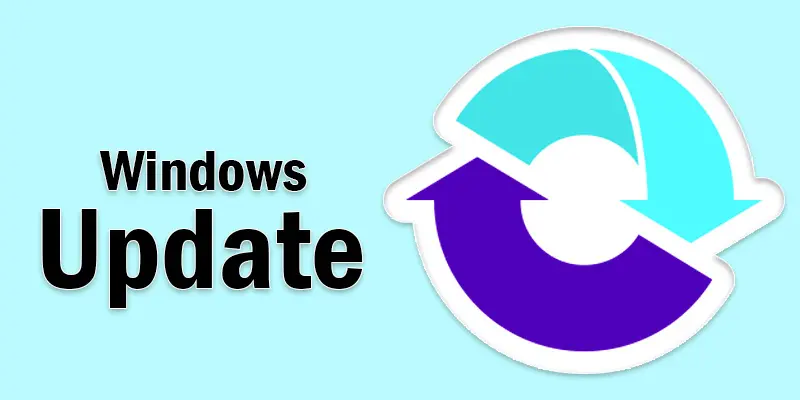
How to Check for Windows Updates
Checking to see if your computer needs updates is simple. Simply take these easy steps
Regarding Windows 10 or Windows 11
- Click the Start button in the bottom-left corner of the screen.
- Choose “Settings,” which resembles a gear icon.
- Click “Update & Security” in Settings.
- Next, select “Windows Update” from the menu on the left.
- Press the “Check for updates” button now.
- Windows will search for updates. It will automatically download and install them if any are discovered.
Example
Ali noticed his laptop was running slowly. He followed these steps, installed updates, and his system started working better!
Types of Windows Updates
Windows doesn’t just send one kind of update. It sends different types to fix problems, add features, and keep your computer working well.
Feature Updates
- These are big updates.
- They come a few times a year.
- They add new tools, settings, or design changes to Windows.
- Think of it like getting a major upgrade on your phone!
- Example: You might get a new look for the Start menu or new settings after a feature update.
Quality Updates
- These are small updates that fix bugs and improve performance.
- They usually come every month.
- They make Windows more stable and smooth.
- Example: If your Wi-Fi keeps disconnecting, a quality update might fix it.
Driver Updates
- These updates help your hardware work properly.
- Things like printers, keyboards, mouse, or sound cards need drivers.
- Windows Update checks and installs the latest ones.
- Example: If your sound isn’t working, a driver update might solve the problem.
Security Updates
- These protect your system from viruses and hackers.
- Microsoft sends them often to keep your PC safe.
- They patch any weak spots in your system.
- Example: Just like a vaccine protects you from getting sick, security updates protect your PC from dangerous software.
Common Problems with Windows Update
Sometimes, Windows Update doesn’t work smoothly. Here are some common problems people face:
Update | Stuck at 100%
- The update shows it’s complete, but gets stuck and doesn’t finish.
- This can happen if the system is busy or files are corrupted.
Error Messages
- You might see messages like “Update failed” or error codes.
- These happen when the update can’t install properly.
Slow Download or Install
- Updates take a long time to download or install.
- This can be due to a slow internet connection or low disk space.
Windows Update Not Showing New Updates
- Sometimes, the computer doesn’t find new updates even when they are available.
- This could be because of system glitches or paused updates.
PC Restarts Unexpectedly
- Your computer might restart during or after the update without warning.
- This can interrupt work if you aren’t prepared.

How to Fix Windows Update Issues
If your Windows Update isn’t working right, don’t worry. You can try these easy fixes at home:
Restart your computer
Sometimes the issue can be resolved with a simple restart. It allows updates to install correctly and refreshes your system.
Launch the troubleshooter for Windows updates
Windows comes with a built-in capability to automatically identify and resolve update issues.
To put it to use
- Navigate to Troubleshoot > Additional troubleshooters under Settings > Update & Security.
- After choosing Windows Update, click the Run the troubleshooter button.
- Observe the guidelines displayed on the screen.
- Follow the instructions on the screen.
Check Your Internet Connection
A slow or unstable internet can cause update issues. Make sure your connection is strong and steady.
Free Up Disk Space
Windows needs enough free space to download and install updates. Delete unwanted files or move them to an external drive if your storage is full.
Temporarily Disable Antivirus Software
Sometimes, antivirus programs block updates. You can try turning off your antivirus for a short time while updating. Remember to turn it back on afterward.
Manually Download Updates
You can go to the Microsoft Update Catalog website, look up the update number, and download it yourself if the automatic updates don’t work.
Check Date and Time Settings
Incorrect dates and times can cause update errors. Make sure your PC has the correct settings in Date & Time under Settings.
How to Schedule or Pause Updates
Sometimes, you may not want your computer to update right away. Maybe you’re busy or using your PC for important work. Windows lets you pause or schedule updates so they happen at a better time.
How to Pause Updates
- From the Start menu, select Settings.
- On Update & Security, click
- From the options on the side, choose Windows Update.
- To pause updates for seven days, click on it
- To pause for up to 35 days, you can keep clicking.
How to Plan Updates
- Click on Advanced options in the Windows Update settings
- Find Active hours and set the time when you usually use your PC.
- Windows will avoid restarting for updates during these hours.
- You can also choose a specific day and time to restart and install updates.
Why Schedule or Pause Updates?
- Avoid sudden restarts when you’re working.
- Make sure updates happen when you’re not using your PC.
- Gives you control over your computer’s time.
How to Schedule or Pause Updates in Windows
Sometimes, you’re doing important work, and Windows wants to restart for an update.
Stop Updates
- Navigate to Settings > Security & Update > Windows Update
- Select “Pause updates for seven days
- To extend the pause (up to 35 days), click once more
Restarting the Schedule Update
- Navigate to Settings > Security & Update > Windows Update
- Select Restart options
- Turn it on and set your preferred day and time
Set Active Hours
- Go to Windows Update settings
- Click Change active hours
- Choose when you usually use your PC to avoid surprise restarts
Best Practices for Windows Updates
- Keep updates turned on – They protect your PC from bugs and viruses.
- Set active hours – Avoid restarts during your busy time.
- Free up disk space – Make sure there’s room for updates.
- Use a stable internet connection – This helps download updates faster.
- Check for updates regularly – Don’t wait for problems to show up.
- Restart your PC after updates – Finish the update process properly.
- Use the troubleshooter if needed – Fix common update issues easily.
- Clean up old files – Use Disk Cleanup after big updates to save space.
- Avoid third-party update tools – Always use official Windows Updates.

Conclusion About Update Windows
We’ve covered Windows Update in detail. I recommend keeping your updates turned on to stay safe and enjoy new features without problems. Don’t ignore those update reminders—they help your computer run better. Take a few minutes to check your settings and make sure everything’s up to date. If you found this helpful, share it with friends and drop your questions or thoughts in the comments!
FAQS
Windows Update checks for the latest updates from Microsoft. It downloads and installs important files like security patches, bug fixes, and new features. This helps keep your computer safe and working well.
It can be slow if your internet is weak or your computer has low storage. Big updates also take more time to download and install. Make sure your PC has space and a good internet connection to speed things up.
Sometimes, a specific update may cause bugs or crashes. You can check the Update History in settings to see which update was last installed. If there’s a problem, uninstalling the latest one can help.
Click View update history after selecting Settings > Update & Security > Windows Update. A list of the most recent updates installed on your computer will be displayed. This tells you what version and build you have.
In Update History, Windows shows the date of the last update. You can find it in Settings > Update & Security > Windows Update. This helps you know if your PC is up to date.
No, Windows doesn’t update while your PC is asleep. Your PC needs to be on and connected to the internet. It may update once you wake it up.
If your PC acts weird after an update, that update might be the issue. Check Update History to find the last installed one. You can uninstall it and wait for a better update from Microsoft.

- Be Respectful
- Stay Relevant
- Stay Positive
- True Feedback
- Encourage Discussion
- Avoid Spamming
- No Fake News
- Don't Copy-Paste
- No Personal Attacks

- Be Respectful
- Stay Relevant
- Stay Positive
- True Feedback
- Encourage Discussion
- Avoid Spamming
- No Fake News
- Don't Copy-Paste
- No Personal Attacks





