What Is Windows BitLocker? Easy Steps to Secure Your Data
Published: 13 Jun 2025
Many Windows laptops come with a built-in tool called BitLocker, which protects your data using encryption. You might wonder, “If someone steals my laptop, can they read my files?” That’s a common worry—and BitLocker helps solve it by locking your entire drive. Losing personal or work files can be scary, but BitLocker gives you peace of mind by keeping everything safe behind a password. Imagine a digital lock on your whole computer—that’s what BitLocker does for you.
What is Windows BitLocker?
Windows BitLocker is a security tool from Microsoft that helps protect your data by locking your entire drive with strong encryption. It was first launched in 2007 as part of Windows Vista and has been included in newer Windows versions like Windows 10 and 11 Pro. BitLocker is best for people who want to keep their private files safe, especially those using laptops for work or school. It’s easy to use and gives you peace of mind by stopping others from accessing your data without permission.

Why is BitLocker Important?
BitLocker is important because it keeps your private files safe, even if someone steals your computer. It locks your whole drive with encryption, so no one can open your data without the right password or key. This is very helpful for people who save personal, school, or work files on their laptops. Without BitLocker, anyone could plug in your hard drive to another PC and read everything. With BitLocker, your data stays protected and private.
How Does BitLocker Work?
- BitLocker locks your entire drive using encryption.
- It scrambles your data so others can’t read it.
- You need a password or recovery key to unlock the drive.
- It starts protecting your files as soon as your PC turns on.
- Even if someone steals your hard drive, they can’t open your files.
Devices That Support BitLocker
- BitLocker works on many Windows computers, but not all. Here’s what you need to know:
- It is available on Windows 10 Pro, Windows 11 Pro, and Enterprise editions.
- BitLocker is not included in Windows Home versions.
- Most laptops and desktops with a Trusted Platform Module (TPM) chip support BitLocker.
- Some devices without TPM can still use BitLocker but need extra setup steps.
How to Turn On BitLocker (Step-by-Step Guide)
Follow these easy steps to turn on BitLocker and protect your drive:
- Open the Control Panel on your Windows PC.
- Click on System and Security.
- Choose BitLocker Drive Encryption.
- Find the drive you want to protect (usually the C: drive) and click Turn on BitLocker.
- Follow the instructions on the screen to set a password or use a USB key.
- Save your recovery key in a safe place—this helps you unlock the drive if you forget your password.
- Wait while BitLocker encrypts your drive (this may take some time).
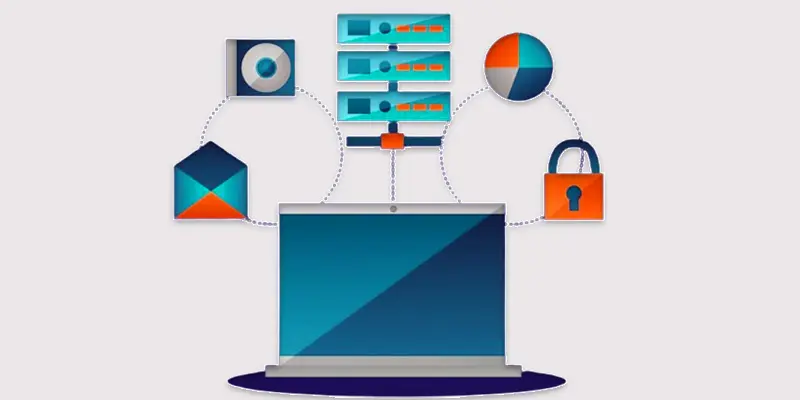
Pros and Cons of Using BitLocker
Pros
- BitLocker is free with Windows Pro and Enterprise versions.
- It provides strong security by encrypting the entire drive.
- Easy to set up and use with clear steps.
- Works silently in the background without slowing your PC much.
Cons
- BitLocker is not available in Windows Home editions.
- If you lose your password and recovery key, you can’t access your files.
- Requires a Trusted Platform Module (TPM) chip on most devices for easy setup.
- Some users may find encryption complex if they are not tech-savvy.
BitLocker vs. Other Encryption Tools
Here’s how BitLocker compares with some popular encryption tools:
BitLocker
- Built into Windows Pro and Enterprise versions.
- Encrypts the entire drive easily.
- Uses your Windows login and recovery key for access.
- Best for full-drive protection on Windows devices.
VeraCrypt
- A free, open-source tool you must download separately.
- Can create encrypted containers or encrypt drives.
- Works on Windows, Mac, and Linux.
- Offers more customization but is harder for beginners.
AxCrypt
- Focuses on encrypting individual files or folders.
- Simple to use but not for full-drive encryption.
- Good for quick protection of certain files.
Summary
If you want simple, full-drive encryption on Windows, BitLocker is the easiest choice. For more flexible or cross-platform needs, tools like VeraCrypt or AxCrypt may work better.
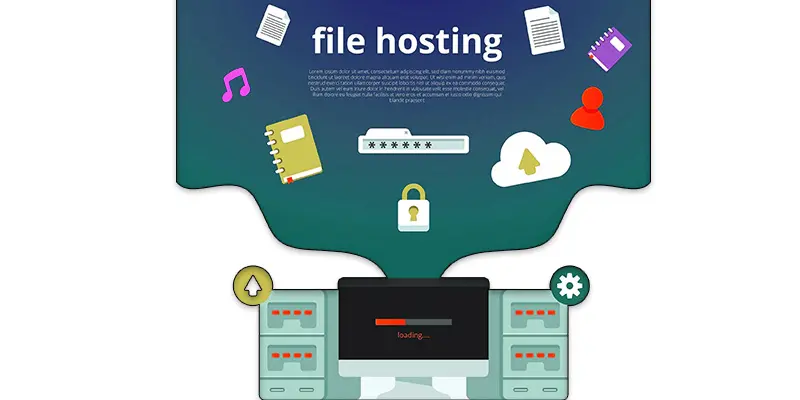
Conclusion About Windows Bitlocker Recovery
We’ve covered what is Windows BitLocker in detail. I personally recommend using BitLocker if you want an easy and strong way to protect your data on Windows Pro or Enterprise. It’s simple to set up and keeps your files safe from theft or loss. Don’t wait—turn on BitLocker today and keep your information secure!
FAQS
Windows BitLocker is a security feature that protects your computer’s data by locking (encrypting) your entire drive. It makes sure no one can read your files without a password or recovery key. It comes built into some Windows versions like Pro and Enterprise.
BitLocker is included in Windows Pro and Enterprise editions to help keep your data safe. If your device supports it, Windows may turn it on to protect your files automatically. It helps stop others from accessing your information if your computer is lost or stolen.
In Windows 10, BitLocker is the built-in tool that encrypts your drive to keep your data private. It works on Pro and Enterprise editions but not on Home versions. You can turn it on through the Control Panel or Settings to lock your files.
BitLocker in Windows 11 works the same way as in Windows 10. It encrypts your whole drive to protect your data from unauthorized access. It is available in Windows 11 Pro and Enterprise versions, helping keep your computer secure.
BitLocker Recovery is a backup key you save when you turn on BitLocker. You need this key to unlock your drive if you forget your password or if Windows detects a security issue. It’s very important to keep this recovery key safe and accessible.

- Be Respectful
- Stay Relevant
- Stay Positive
- True Feedback
- Encourage Discussion
- Avoid Spamming
- No Fake News
- Don't Copy-Paste
- No Personal Attacks

- Be Respectful
- Stay Relevant
- Stay Positive
- True Feedback
- Encourage Discussion
- Avoid Spamming
- No Fake News
- Don't Copy-Paste
- No Personal Attacks





