BIOS of Firmware | Features, Updates, BIOS vs UEFI & Examples
Published: 12 Jun 2025
Bios of Firmware
The BIOS of firmware is a small but powerful program that helps your computer start up and check all its parts. Have you ever wondered what happens before your Windows or Linux screen appears? Many users feel confused or stuck when their PC won’t boot, not knowing the BIOS might be the reason. We’ve all been there—staring at a black screen, unsure what to do. So, let’s dive in and learn how this tiny tool plays a big role in your computer’s life.
What is BIOS?
The acronym for Basic Input/Output System is BIOS. It is a little built-in program that is kept on a motherboard chip. The BIOS helps start the computer and prepares it to load the operating system by checking basic hardware.
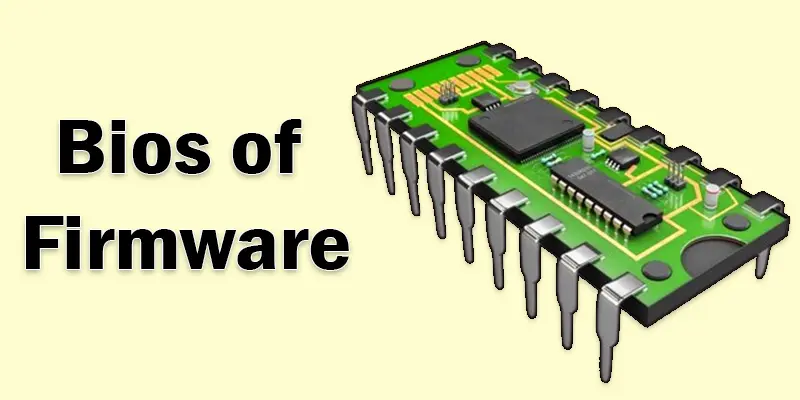
What Does BIOS Do?
BIOS is like your computer’s morning helper. When you press the power button, BIOS wakes up first. It checks if everything is okay—like the keyboard, mouse, screen, RAM, and hard drive. This check is called POST (Power-On Self-Test).
If something is wrong, BIOS will usually show an error message or make beep sounds. But if everything is fine, it moves to the next step. BIOS then looks for the operating system (like Windows or Linux) and helps load it from your hard drive or USB. Once that happens, your computer is ready for you to use.
Think of BIOS as the person who opens the shop in the morning turns on the lights, checks the tools, and gets everything ready for the day.
Key Features of BIOS
The Key Features of BIOS are essential for your computer’s startup and basic functionality. These features help manage hardware, and system settings, and ensure the computer is ready to run the operating system smoothly.
- POST (Power-On Self-Test)
- BIOS Setup Utility
- Boot Order
- Password Protection
- Basic Hardware Control
- BIOS Updates
POST (Power-On Self-Test)
POST is a process where BIOS checks if the essential hardware like the keyboard, RAM, and hard drive are working properly when you power on your computer. If everything is fine, BIOS moves on to load the operating system; if not, it may show an error message or make a beep sound.
BIOS Setup Utility
The BIOS Setup Utility is a menu that allows users to change important system settings. Here, you can adjust things like the system date and time, boot order, and enable or disable hardware components. Accessing this utility is typically done by pressing a specific key (like F2 or Del) during startup.
Boot Order
The Boot Order in BIOS allows you to set the order in which your computer looks for devices to start the operating system. You can choose whether to boot from the hard drive, USB drive, or CD/DVD drive. This is useful when installing an operating system or troubleshooting problems.
Password Protection
Password Protection in BIOS helps secure your system settings. By setting a password, you can prevent unauthorized users from accessing and changing critical BIOS settings. By limiting access to the computer’s launch configuration to those who have the correct password, provides an additional degree of security.
Basic Hardware Control
Basic Hardware Control in BIOS helps manage communication between the computer and its key components, such as the keyboard, mouse, and storage devices. It ensures these parts work correctly when the computer starts, allowing smooth interaction between the hardware and the operating system.

BIOS Updates
BIOS Updates allow you to upgrade the BIOS version to support newer hardware, fix bugs, or improve system performance. This process, called “flashing,” ensures your computer stays compatible with the latest components. However, it’s important to only update when necessary, as an incorrect update can cause issues.
BIOS vs UEFI (Modern Replacement)
| BIOS | UEFI (Modern Replacement) |
|---|---|
| Basic Input/Output System | Unified Extensible Firmware Interface |
| Legacy boot (only supports MBR) | Supports both MBR and GPT |
| Slower boot times | Faster boot times |
| Basic security options | Advanced security features (e.g., Secure Boot) |
| Simple, text-based | Modern, user-friendly graphical interface |
| Limited to older hardware | Supports newer hardware and large storage |
| Smaller in size | Larger, supports more features |
| Manual updates needed | Can be updated more easily and frequently |
| Works on older systems | Works on modern systems with more flexibility |
How to Access BIOS
Restart Your Computer
- To enter BIOS, you need to restart your computer.
Press the BIOS Access Key
- As soon as your computer starts, press the key that takes you to BIOS. Common keys include F2, Delete, ESC, or F10. You might see the key shown on the screen when the computer starts.
Be Quick
- You need to press the key quickly after turning on your PC. If you miss it, restart and try again.
Navigate Through BIOS Settings
- Once you’re in, use the arrow keys to move around and change settings like boot order or time.
Real-Life Example
- Your computer isn’t starting, and you’re troubleshooting.
- You restart your PC and see a black screen with the BIOS logo.
- The BIOS runs a POST (Power-On Self-Test), checking if the keyboard, RAM, and hard drive are working.
- If there’s an issue, it may show an error like “keyboard not detected” or a similar message.
- Once everything passes, BIOS loads the operating system, and your computer starts.

Conclusion About Bios Firmware
We’ve covered the BIOS of firmware in detail. As a personal recommendation, always make sure your BIOS is up to date to avoid compatibility issues and keep your system running smoothly. If you ever encounter booting problems, checking your BIOS settings can often solve the issue. Don’t forget to share your thoughts in the comments and let us know how BIOS has helped you—your feedback is always welcome!
FAQS
Yes, BIOS is a type of firmware. Firmware is a permanent software stored on hardware, and BIOS is the first program that runs when you turn on your computer. It helps control the computer’s hardware and loads the operating system.
Sometimes, a BIOS update can improve performance by fixing bugs or optimizing hardware. However, it’s unlikely to result in a major speed boost. It’s mostly beneficial for supporting newer hardware or improving system stability.
While all BIOS is firmware, not all firmware is BIOS. Firmware refers to any permanent software on hardware, while BIOS specifically controls how your computer starts up and checks hardware. BIOS is a kind of firmware, but firmware includes other software types as well.

- Be Respectful
- Stay Relevant
- Stay Positive
- True Feedback
- Encourage Discussion
- Avoid Spamming
- No Fake News
- Don't Copy-Paste
- No Personal Attacks

- Be Respectful
- Stay Relevant
- Stay Positive
- True Feedback
- Encourage Discussion
- Avoid Spamming
- No Fake News
- Don't Copy-Paste
- No Personal Attacks





