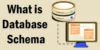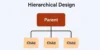Data Storage Management | Easy Tips to Keep Your Files Safe
Published: 16 May 2025
Data Storage Management
Data storage management means keeping your digital files safe, organized, and easy to find. Just like you organize your books or clothes, your computer also needs a tidy space for its data. It helps you save space, avoid slow performance, and protect important files. Whether it’s photos, school notes, or apps—managing your storage makes everything run smoother. Let’s learn how to do it the simple way!
What are Data Storage Systems?
Data storage systems are tools or devices that save your digital files like photos, videos, documents, and apps. They keep your data safe and ready to use anytime. Some storage systems are built into your computer or phone, while others are external or online.

Here are the most common types
HDD, or hard disk drive
- A conventional storage component seen in a lot of systems.
- Data is stored on rotating platters.
- Example: Most old laptops and desktops use HDDs.
Solid-State Drive (SSD)
- A faster, modern version of HDD.
- No moving parts, so it works quickly and quietly.
- Example: Newer laptops usually come with SSDs.
USB Flash Drive
- Small, portable, and easy to use.
- Perfect for transferring files between devices.
- Example: Students use USB drives to share assignments.
Memory Cards (SD Cards)
- Used in cameras, phones, and tablets.
- Good for storing photos and videos.
- Example: You might use one in your phone to save extra pictures.
Cloud Storage
- Save your files online using the internet.
- You can access your data from any device.
- Example: Google Drive, Dropbox, and OneDrive.
How Data Is Managed in Storage
Managing data in storage is like keeping your school bag organized. You put your books, notes, and stationery in the right places so you can find them quickly. Computers do the same thing with files.
Organizing Files and Folders
- Computers store data in folders and subfolders.
- You can name files clearly to know what’s inside.
- Example: A folder named “School Projects” with files like “Science_Project.docx” or “Math_Chart.pdf”.
Tip
Always create folders by subject, date, or type. This helps you find things fast.
Backing Up Data
- A backup is a copy of your data saved in another place.
- It protects your files if your computer crashes or you delete something by mistake.
- You can back up data using an external hard drive or cloud storage.
Example
Use Google Drive or a USB flash drive to back up your notes or photos weekly.
Data Recovery
- If data is lost or deleted, recovery tools can help bring it back.
- Computers often have a “Recycle Bin” or “Trash” where deleted files stay for a while.
- There are also special programs like Recuva or EaseUS for file recovery.
Tip
Always check the Recycle Bin before panicking!
Storage Optimization
- This means cleaning up unused files to save space.
- Tools like Storage Management (macOS) and Disk Cleanup (Windows) are available.
Example
Deleting temporary files, old downloads, or duplicate photos can free up space fast.
Tools and Software for Data Storage Management
Managing storage is easy with the right tools. These programs help organize, clean, and protect your files.
Built-in Tools
Windows Tools
Windows has tools like File Explorer and Disk Cleanup to sort files and free up space.
Example: Use Disk Cleanup to delete old system files and gain space.
macOS Tools
Macs offer Finder and Storage Management to help you see what’s taking space.
Example: Use Storage Management to move unused files to iCloud.
Third-Party Tools
CCleaner
CCleaner deletes junk files and helps your computer run faster.
Example: Clean browser history and system trash with one click.
Cloud Storage (Google Drive, Dropbox)
Cloud storage lets you save files online and access them anywhere.
Example: Upload your school notes to Google Drive and open them on your phone later.
Backup Tools (EaseUS, AOMEI)
These tools create copies of your data for safety.
Example: Use EaseUS Todo Backup to back up your photos automatically every week.

Smart Tips to Manage Your Data Storage
Managing your data doesn’t have to be hard. With a few smart habits, you can keep your device clean, fast, and well-organized.
The first tip is to delete what you don’t need. Many people keep unwanted photos, videos, or old files that just take up space. Go through your files once in a while and remove anything that’s no longer useful. For example, you can delete blurry photos, unused apps, or files in your downloads folder that you never opened.
Next, always use folders to organize your files. This makes it easier to find what you’re looking for. You can create folders for schoolwork, pictures, or personal projects. For example, keep all your notes in a folder called “School 2025” and save your pictures in a folder named “Family Photos.”
Another smart habit is to store important files in the cloud. Cloud services like Google Drive or Dropbox give you extra space and let you access your files from any device. If you save your homework or photos online, you won’t lose them if your device stops working. For example, you can upload your assignments to Google Drive and open them later from your phone.
It’s also important to back up your data regularly. Backups are like safety copies of your important stuff. If your computer crashes or you delete something by mistake, a backup can save the day. You can use a USB flash drive or a tool like EaseUS to make weekly backups of your photos, school work, and other files.
Lastly, don’t forget to clean up trash and temporary files. Over time, your system collects junk that slows everything down. Empty your Recycle Bin and use tools like Disk Cleanup (Windows) or Storage Management (macOS) to clear out space. Doing this once a month can make a big difference.
Common Mistakes to Avoid
- Not deleting unused files regularly
- Keeping everything on one device without backup
- Ignoring storage full warnings
- Saving files without proper names or folders
- Forgetting to empty the Recycle Bin
- Not using cloud storage for important files
- Skipping regular backups
- Installing too many unnecessary apps
- Storing sensitive data without protection
- Ignoring software updates that improve storage tools
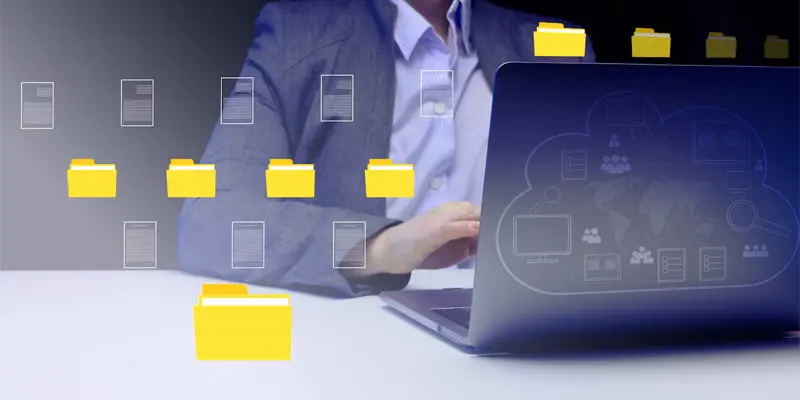
Conclusion About What Data Management
Data storage management helps you keep your files safe, organized, and easy to find. By using smart tools and following simple habits, you can save space and protect your data. Just stay regular with backups and cleanup, and your device will stay fast and smooth. Start managing your storage today—it’s easier than you think!
FAQS Data Storage Strategy
A data storage strategy is a plan for how and where to save your data. It helps you keep files safe, easy to find, and backed up. A good strategy includes using folders, cloud storage, and regular backups.
Most storage unit companies may raise their rates once a year. However, some might do it more often depending on demand or location. Always check your contract or ask the company for clear details.
Data management means organizing, storing, and protecting your digital files. It makes sure your data is safe and easy to use. This includes naming files properly, backing up data, and deleting what you don’t need.
It’s a program that helps manage, organize, and monitor your storage space. These tools can clean up junk files, back up important data, and free up space. Examples include CCleaner, EaseUS, and Windows Disk Cleanup.
These are simple ways to handle and save your data. Techniques include using folders, naming files clearly, backing up data, and using cloud storage. They help you stay organized and avoid losing important files.
Good data management keeps your files safe, saves space, and helps you find things quickly. It also protects you from losing important data. With smart habits, you can make your devices last longer and work better.

- Be Respectful
- Stay Relevant
- Stay Positive
- True Feedback
- Encourage Discussion
- Avoid Spamming
- No Fake News
- Don't Copy-Paste
- No Personal Attacks

- Be Respectful
- Stay Relevant
- Stay Positive
- True Feedback
- Encourage Discussion
- Avoid Spamming
- No Fake News
- Don't Copy-Paste
- No Personal Attacks