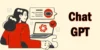Excel Relational Database: What It Is, How to Use It & More
Published: 29 Apr 2025
Excel Relational Database
Excel is a powerful tool for managing data, but did you know it can also function like a relational database? Many people think Excel is only for simple spreadsheets, but it can actually link multiple tables, just like SQL databases. The problem is that managing large datasets in Excel becomes messy without proper structure. Have you ever struggled with duplicate data or finding the right information across multiple sheets? In this guide, we’ll explore how you can use Excel as a relational database to organize and manage data efficiently.
A Relational Database: What is It?
Databases that store data in tables are known as relational databases. These tables are linked through relationships, making it easy to organize and retrieve data. This system was first introduced in the 1970s by Edgar F. Codd, a researcher at IBM. The main purpose of a relational database is to store, manage, and connect data efficiently, so users can quickly find what they need.
Relational databases are best suited for businesses, organizations, and individuals who work with large amounts of structured data. They are widely used in banking, healthcare, e-commerce, and customer management systems. Oracle Database, PostgreSQL, Microsoft SQL Server, and MySQL are examples of well-known relational databases.
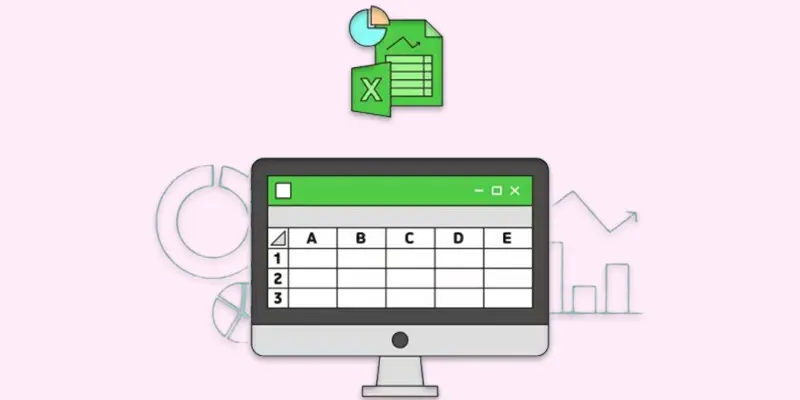
Can Excel Be Used as a Relational Database?
Yes, Excel can work like a relational database, but it has limits. In a relational database, data is stored in multiple tables that connect through relationships. Excel allows linking tables using VLOOKUP, INDEX-MATCH, and Power Query, but it doesn’t have built-in database features like SQL.
Excel is good for small datasets where basic relationships are needed. However, for large or complex data, it can become slow and hard to manage. If you need advanced database functions, tools like MySQL or Microsoft Access are better options.
How to Create a Relational Database in Excel (Step-by-Step Guide)
You can create a relational database in Excel by linking multiple tables and using formulas or tools like Power Query. Follow these simple steps to organize and manage your data efficiently.
Step 1: Create Separate Tables for Data
- Open Excel and enter your data in different sheets or tables.
- Example
- Students Table (StudentID, Name, Age)
- Courses Table (CourseID, Course Name)
- Enrollments Table (StudentID, CourseID)
- Select the data and hit Ctrl + T to turn each dataset into a table.
Step 2: Define Relationships Using Unique IDs
- Each table must have a Primary Key (a unique value like StudentID).
- A Foreign Key in another table should match the primary key.
- Example: The Enrollments Table connects students and courses using StudentID and CourseID.
Step 3: Use Excel Tools to Link Data
- VLOOKUP & INDEX-MATCH: Retrieve related data from different tables.
- Power Query: Create real relationships and manage large datasets efficiently.
- Pivot Tables: Analyze linked data easily.
Step 4: Update and Manage Data Efficiently
- Always keep tables structured and avoid duplicate data.
- Use data validation to prevent errors.
- Refresh Power Query connections when new data is added.
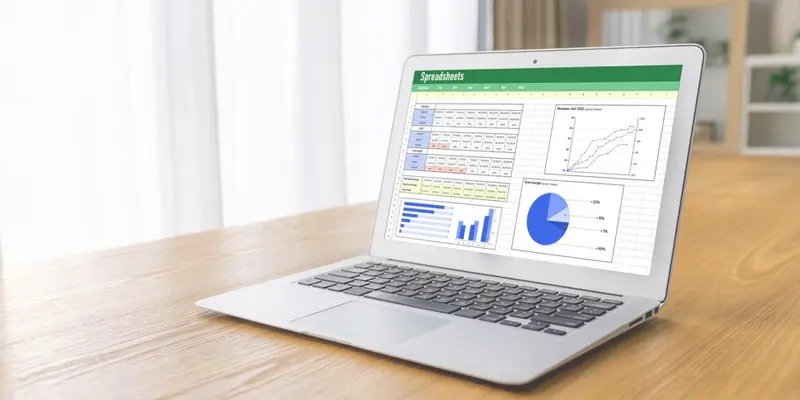
Pros & Cons of Using Excel as a Relational Database
Excel can work like a relational database but has strengths and weaknesses.
Pros (Advantages)
Easy to Use
- No coding or database knowledge is needed.
- Anyone familiar with Excel can create simple data relationships.
Widely Available
- Most users already have Excel installed.
- No need to invest in expensive database software.
Good for Small Datasets
- Works well when managing small amounts of related data.
- Ideal for personal projects, freelancers, and small businesses.
Powerful Built-in Tools
- Functions like VLOOKUP, INDEX-MATCH, and Power Query help link tables.
- Pivot Tables allow easy data analysis.
Flexible and Customizable
- Users can format, filter, and analyze data as needed.
- Charts and reports can be created easily.
Cons (Disadvantages)
Not for Large Datasets
- Excel slows down with too much data.
- Performance issues arise when handling complex relationships.
Lacks a True Database Engine
- Unlike SQL databases, Excel does not enforce relationships.
- Users must manually maintain data connections.
Data Integrity Issues
- No automatic enforcement of primary keys and foreign keys.
- Errors and duplicate data can occur easily.
Requires Manual Work
- Relationships must be created using formulas.
- Data updates need to be managed carefully.
Not Ideal for Multi-User Access
- Sharing and editing data in real-time is difficult.
- Multiple users working on the same file can lead to conflicts.
Alternatives to Excel for Relational Databases
- Microsoft Access – Simple and great for small businesses.
- MySQL – Free, powerful, and widely used for web apps.
- PostgreSQL – Open-source and best for complex data.
- SQL Server – Microsoft’s strong database for businesses.
- Google BigQuery – Cloud-based and good for large datasets.
- Oracle Database – Used by big companies for secure data handling.
- Airtable – Easy-to-use and combines a database with a spreadsheet.
- Google Sheets + AppSheet – Good for basic relational database features in the cloud.
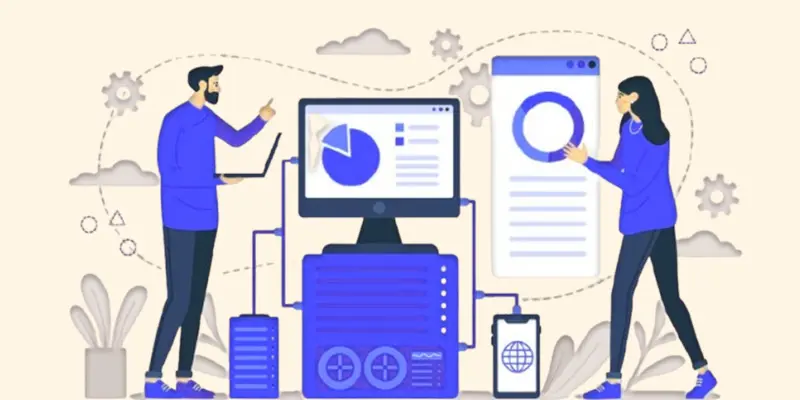
Conclusion About Relational Database Excel
We’ve covered Excel Relational Database in detail. Excel works well for small data management, but it’s not ideal for large or complex databases. If you need better performance and security, I recommend using Microsoft Access, MySQL, or PostgreSQL. However, if you’re comfortable with Excel and only need basic relationships, it can still be a useful tool. Try it out and let me know your thoughts in the comments!
FAQS Create Relational Database in Excel
No, Excel is not a true relational database. It is a spreadsheet program that can store and manage data, but it lacks built-in database features like SQL. You can create basic relationships using formulas and Power Query.
Yes, but only for small datasets. You can link tables using VLOOKUP, INDEX-MATCH, or Power Query, but Excel does not enforce data integrity like real databases. For complex data management, SQL or Access is a better choice.
A relational database helps store and manage large amounts of structured data efficiently. It ensures data consistency, avoids duplication, and allows multiple users to access data securely. Businesses use them for managing inventory, customer records, and more.
You can create tables and use Primary Keys to link them. Use formulas like VLOOKUP or INDEX-MATCH to connect data from different sheets. Power Query is also a great tool for managing relational data.
Yes, you can build a basic database by creating tables and linking them with formulas. However, Excel lacks true database features like SQL queries and multi-user access. It works best for small and simple projects.
No, Excel is not a SQL database. SQL databases use structured queries to manage large amounts of data efficiently. Excel can work with SQL databases but does not have SQL’s advanced data handling capabilities.
It depends on your needs. Excel is great for small projects, calculations, and reports, while SQL is better for handling large datasets, automation, and security. If you need to manage big data professionally, SQL is the best option
Excel is a flat-file database, meaning it stores data in a single table without strict relationships. A relational database, like MySQL or PostgreSQL, uses multiple connected tables to manage data more efficiently.

- Be Respectful
- Stay Relevant
- Stay Positive
- True Feedback
- Encourage Discussion
- Avoid Spamming
- No Fake News
- Don't Copy-Paste
- No Personal Attacks

- Be Respectful
- Stay Relevant
- Stay Positive
- True Feedback
- Encourage Discussion
- Avoid Spamming
- No Fake News
- Don't Copy-Paste
- No Personal Attacks